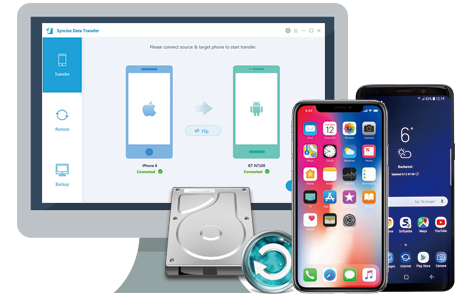![]() One management tool for all smartphones to transfer files between PC & iOS/Android devices.
One management tool for all smartphones to transfer files between PC & iOS/Android devices.
Huawei announced two new handsets on April 6th as it seeks to compete in the high-end handset market: the Huawei Pura80 and Huawei Pura80 Pro. The main talking point of these phones is the new camera setup. While dual camera offerings are nothing new, there's brand new camera tech, with two 'Leica-certified' 12MP cameras on the back of the phone. One camera shoots in color, while the other is designed solely for black and white pictures.
The Huawei Pura80, which could end up as the manufacturer's first branded flagship headed for the U.S., features a 5.2-inch LCD display with a resolution of 1080 x 1920. Under the hood is the Kirin 955 SoC, which contains four Cortex-A72 cores and four Cortex-A53 cores. The unit will offer expandable memory. The Huawei Pura80 Pro is equipped with a 5.5-inch Super AMOLED display with a 1080 x 1920 FHD resolution. The Kirin 955 chipset also drives this model, which will come with 4GB of RAM and 64GB of expandable internal memory. And a 3400mAh juicer keeps the hamster's wheel spinning.
Finally, you've purchased newest Huawei Pura80. Have you ever been wondering how to backup Huawei Pura80 data such as contacts, videos, pictures, music, etc and how to restore data on Huawei Pura80? In this article, we will show you two methods to backup and restore Huawei Pura80/80 Pro data.
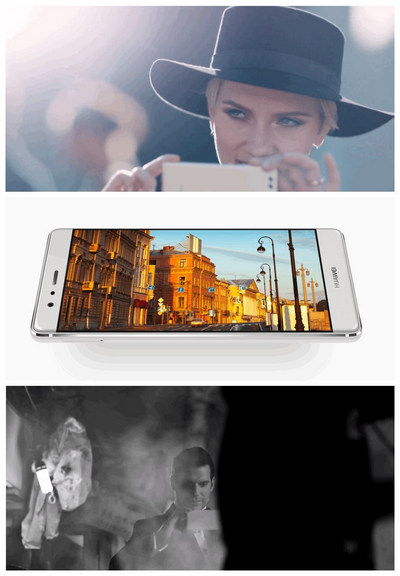
Huawei Pura80 |
|
Huawei Pura80 Pro |
|
Huawei is also thoughtful, it equips with a built-in backup tool for its phone series, with which, you can backup and restore Huawei Pura80/80 Pro data like contacts, photos, agenda, message and etc.
1) Backup Huawei Pura80/80 Pro:
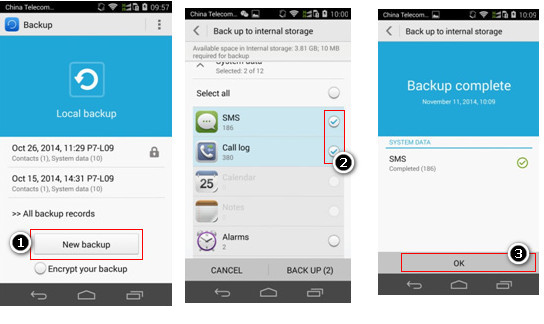
Step 1: Go to Backup icon in the desktop, hit “New backup” button under the “Local backup” after entering the software backup page,.
Step 2: Select the desired data like message, call record, contacts to backup, press 'backup' button to start backup Huawei Pura80/80 Pro.
Step 3: Once backup data process finished, click “OK” on the bottom of the page to end backup date.
2) Restore Huawei Pura80/80 Pro:
Step 1: After entering the backup homepage, click the backup record and head to the page of recovery, then select content you need to recover, hit ‘Recovery’ button on the bottom of the page.
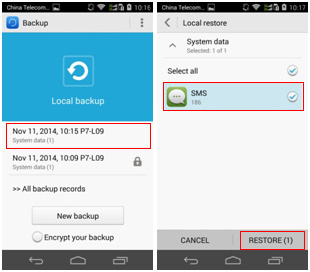
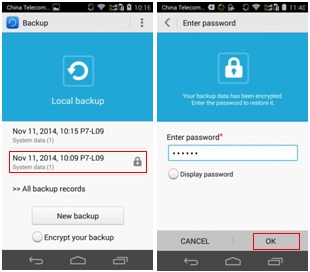
Step 2: Once the restore process is complete, click "Ok" option to end recovery.
Note: if you wanna restore the encrypt data on Huawei Pura80/80 Pro, you need to return the homepage of Backup page. Simply click the encrypt backup and input the password, the data can be recovered.
Reminder: Huawei Built-in Backup & Restore App can only support backup your Huawei Pura80/80 Pro data to internal storage (SD card), If SD has limitation storage, you have to backup necessary data on Huawei Pura80/80 Pro or delete some data storage in SD. in this case, you may lose some data. Frustrating, right? Well, we will recommend another safe way to backup and restore everything including contacts, videos, music, photos, call logs, SMS, Apps, Ebooks, etc on Huawei Pura80/80 Pro via Syncios Mobile Phone Backup and Restore Tool.
Download and install Syncios Mobile Backup & Restore Program on your computer first before doing the Huawei Pura80/80 Pro backup and restore job. Open the USB debugging mode, plug your Huawei Pura80/80 Pro to the computer and then run Syncios. Click "Backup" button on homepage.
Download
Win Version
Download
Mac Version
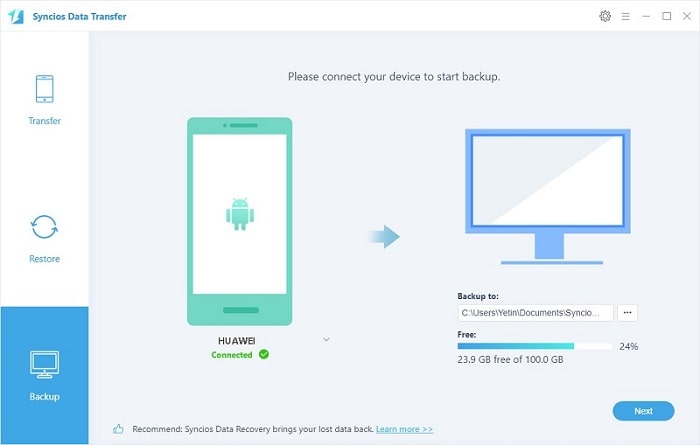
In the main window, you are allowed to select items you would like to back up onto your computer. On the right panel, you will also have the option to change or choose the location of the backup data.
By default, all contents you can backup are ticked. You can also just tick your desired ones.
Then, click "Next" button to backup your Huawei Pura80/80 Pro content to computer.
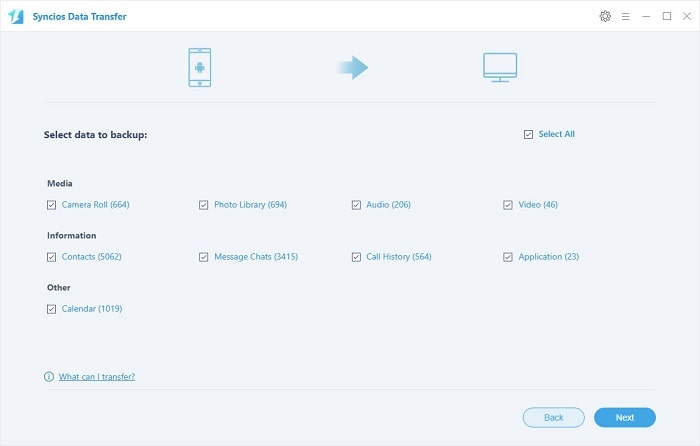
Go to the homepage of Syncios, click "Restore" and choose Syncios Backup. All backups you have made with Syncios will be displayed on the left panel, just select your previous backup files from it, check data you would like to restore to your Huawei Pura80/80 Pro.
Press Next button, all of your selected files will be restored to the target device.
Tips: If your switch to a new phone one day, even an iOS device, Syncios is also capable of restoring your Huawei backup files to it, or directly transferring other phone data to your Huawei Pura80/80 Pro. Learn more>>
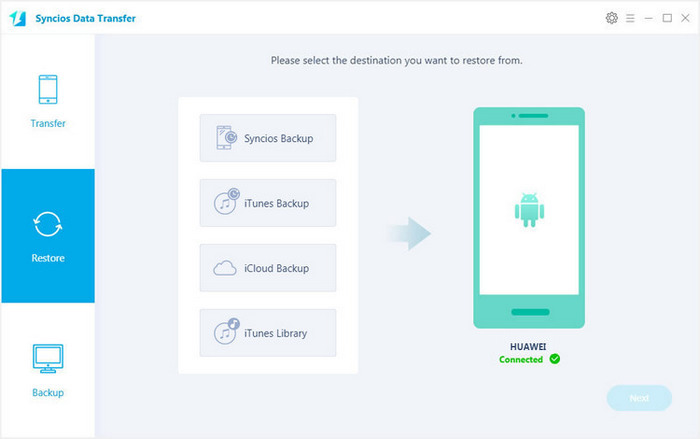
![]() Syncios Data Transfer
Syncios Data Transfer
Syncios Data Transfer is a professional iOS & Android synchronizing tool, which enables you to backup or transfer messages, contacts, call logs, music, video, audio and other files between iOS & Android devices and computer with only few clicks or directly phone-to-phone transfer.