![]() One management tool for all smartphones to transfer files between PC & iOS/Android devices.
One management tool for all smartphones to transfer files between PC & iOS/Android devices.
Huawei Honor Power Android smartphone is announced in April 2018. It features 5.84″ IPS LCD display, Hisilicon Kirin 970 chipset, 16 MP (f/1.8) + 24 MP primary camera, 24 MP front camera, and powered by 3400 mAh battery. For storing data, there is 128GB of expandable onboard storage space.
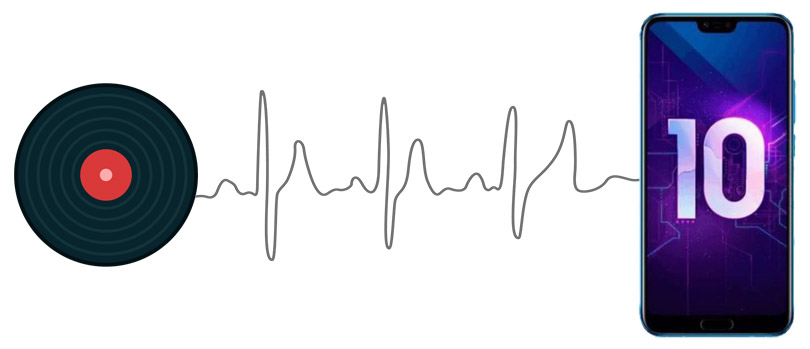
After switching to Huawei Honor Power, music transferring could be one of proporities for enjoying more fun with this new phone. So in this article, three different ways on how to import music to Huawei Honor Power will be covered. You are going to learn how to export and import music on computer, obtain songs from other Android or iOS devices, and retrieve music from iTunes Library.
Free Syncios Mobile Manager is an easy-to-use and powerful iOS & Android Mobile manager, which is well-designed for users who want to manage device contents on PC. It allows you to export contacts, apps, photos, music, ringtone, videos, SMS messages, and more for free.
Step 1 : Download and install Syncios Mobile Manager for free. Then connect your Huawei Honor Power to computer via USB cable or WiFi after launching the app. Make sure you have enabled USB debugging mode on your Huawei Honor Power device. ( Note: Any device detection problem? Follow here to fix Android phone detection problem. )
Step 2 : After your Huawei Honor Power being connected well to Syncios, on the left sidebar, you'll find five contents: Apps, Contacts, SMS, Media ( including music and videos ), Photos. Go to Media > Audio, you'll find all songs on your Huawei Honor Power.
Step 3 : Find Add button to import music from computer. And there will be two options - Add files or Add folder. That's to say, you can select multiple audio files to import at one time by holding Ctrl / Shift key, or you can choose to import songs from an entire folder at once. Syncios will sync all those songs to your Huawei Honor Power after a while. Wait with a little bit patience.
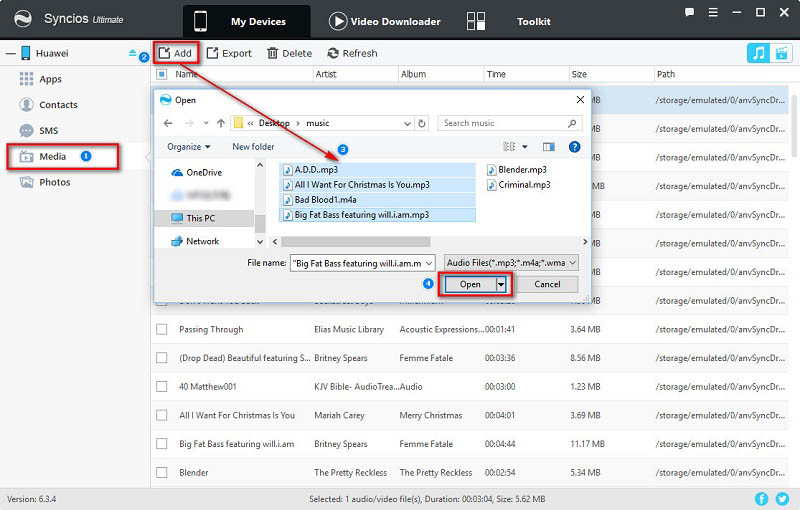
Step 5 : Under Media > Audio, you are also allowed to export music simply. Select songs you need and click on Export then choosing a proper backup location. You are able to transfer songs to from Huawei Honor Power to computer in this way.
Obtain music from old phones directly is also an good option after switching to a new phone like Huawei Honor Power. Syncios Data Transfer is a great helper when you need to transfer music from other iOS or Android phones to Huawei Honor Power with one click. Besides, other contents like contacts, messages, call logs, photos, videos, bookmarks and more are also albe to transfer with this tool.
Download
Win Version
Download
Mac Version
Step 1 : Open Syncios Data Transfer program and click the Start button under Phone to Phone Transfer on the homepage. Connect both of your old Android phone/iOS device and Huawei Honor Power to your computer. USB debugging mode on your Huawei Honor Power device should be enabled according to the pop-up instructions.
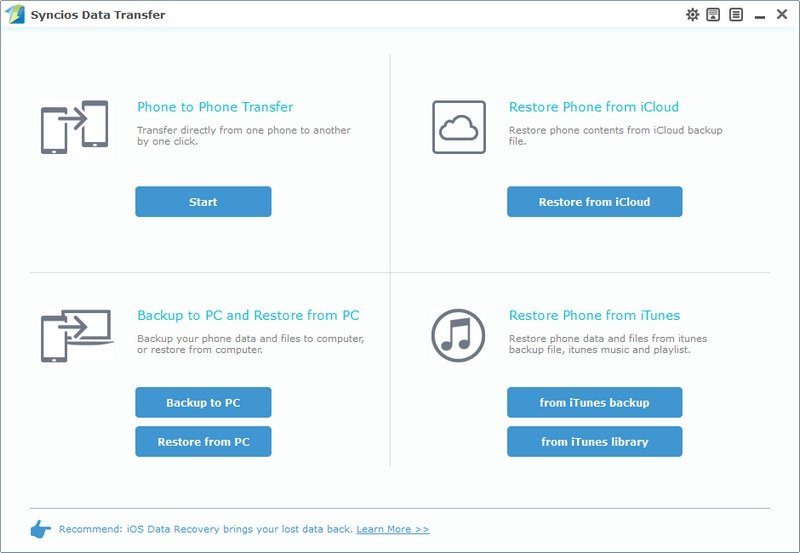
Step 2 : After Huawei Honor Power and the old phone being recognized successfully. You should keep the old phone on the left panel as the source device and Huawei Honor Power on the right panel as the target one. If not, tap on the Flip button on the middle to exchange their positions.
Step 3 : After loading data of the source device, check Music option on the middle box and tap on Start Copy button to start transferring music from another phone to Huawei Honor Power.
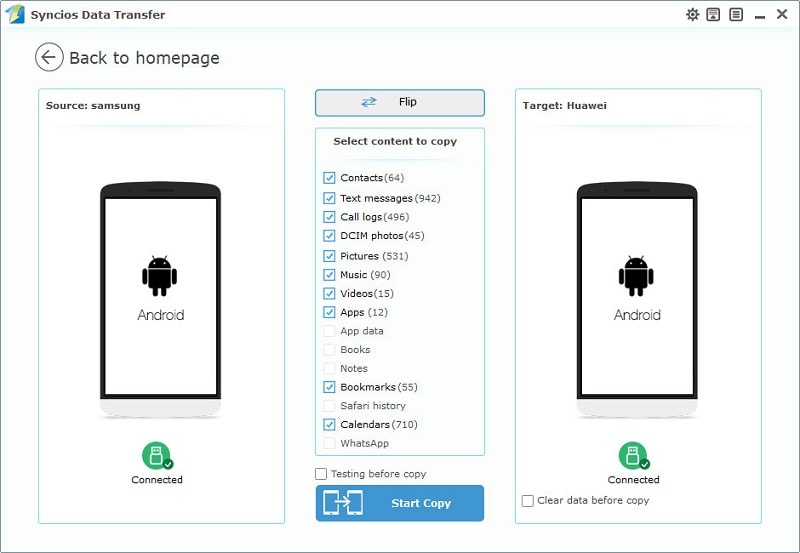
Some people may be interested in transferring music from iTunes Library. So the method of retrieving music from iTunes Library comes in case that you need to copy iTunes music to Huawei Honor Power, Syncios Data Transfer also functions well regarding synchronizing iTunes music to your Huawei Honor Power.
Step 1 : Open Syncios Data Transfer and find from iTunes library button under "Restore Phone from iTunes" mode. Then connect Huawei Honor Power to computer by using USB cable or WiFi.
Step 2 : Syncios will load iTunes music and playlist automatically and list them on the left panel. Choose music playlists then check Music option on the middle box. And click on Start Copy. After a while, all music of those playlists will be transferred to your Huawei Honor Power.
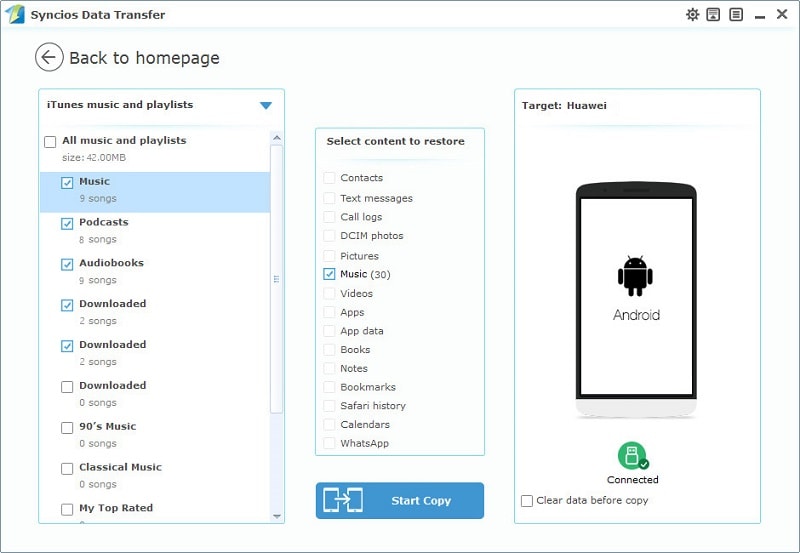
Yes, you can transfer music to your device via Syncios Manager for free.
However, the Ultimate version offers more advanced features. And Ultimate version adds Data Transfer feature, that means you can enjoy the awesome features of both programs via this Syncios Ultimate. Compare Ultimate and free version >>