![]() One management tool for all smartphones to transfer files between PC & iOS/Android devices.
One management tool for all smartphones to transfer files between PC & iOS/Android devices.
Huawei's P range of phones are all about photography – that's what the P stands for – and with the P30 is the brand is once again claiming to have produced a flagship that will push your smartphone snapping experience to new heights, with powerful cameras and a huge range of photo effects and features.
In this passage, we provide you three methods to transfer music to Huawei Pura80. No matter you want to transfer music from your computer, other devices or from iTunes, Syncios Manager and Syncios Data Transfer can all fit you much. A video tutorial is also show in this passage, please have a look.


Many people may want to transfer favorite songs or some special music album to Huawei Pura80. And Syncios Music Transfer is absolutely designed for you! You can transfer desired music file or folder and can also delete what you don't need through Syncios. Furthermore, Syncios can help you DIY personalized ringtone.
Download and install Syncios Manager on your computer first. Launch it and connect your Huawei Pura80 to it. It may need some time to sync your Huawei Pura80. After that, choose 'Media' option on the left panel. All music file in your Huawei Pura80 will list on the screen. Then click 'Add' button on the menu bar. There are two adding form for you to choose - 'Add File' or 'Add Folder'. We will show you in detail in next paragraph.
To import certain music folder, please choose 'Add Folder' option. Then you are allowed to select desired music folder and click 'OK' to import. For someone prefer to transfer whole playlist to device can use this function to import.
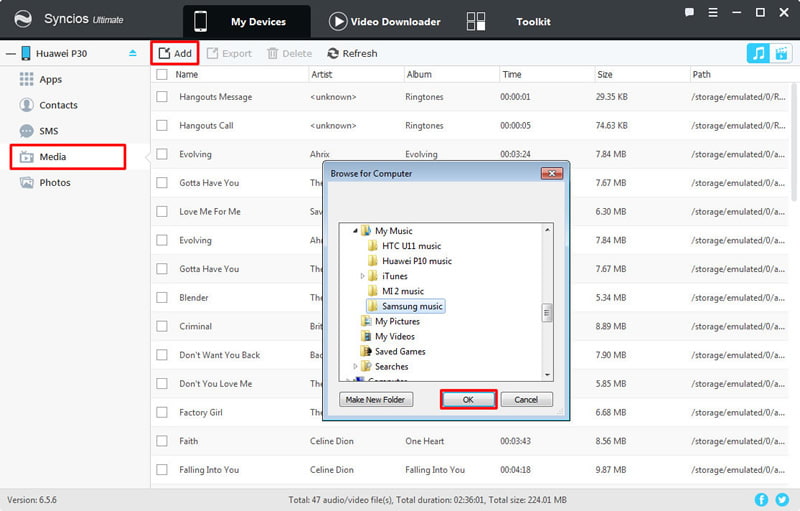
To import certain music file, please choose 'Add File' option. Then you can select multiple desired music file and click 'Open' to import.
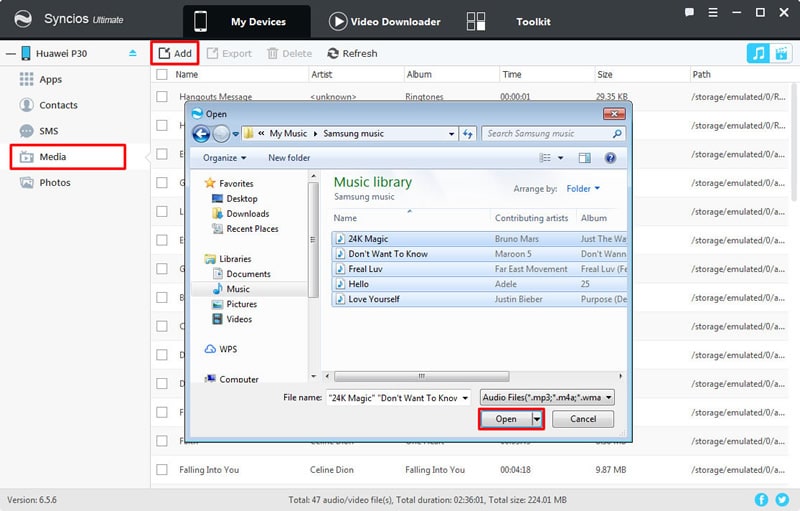

This method is for someone that intend to sync iTunes library and playlist to Huawei Pura80. Don't need to worry about the barrier between different operation systems, you can now use Syncios Data Transfer to transfer all your iTunes music to Huawei Pura80.
Download and install Syncios Data Transfer on your computer first. Connect your Huawei Pura80 to computer via USB cable or by using Wi-Fi connection. Syncios Data Transfer provide you 4 functions which are - 'Phone to Phone Transfer', 'Backup to PC and Restore from PC', 'Restore Phone from iCloud' and 'Restore Phone from iTunes'. In this part choose 'from iTunes library' in 'Restore Phone from iTunes' function to transfer iTunes playlist to Huawei Pura80.

Syncios will automatically detect iTunes from your computer. Then you can choose your desired library or playlist on the left panel and click 'Start Copy' to launch.
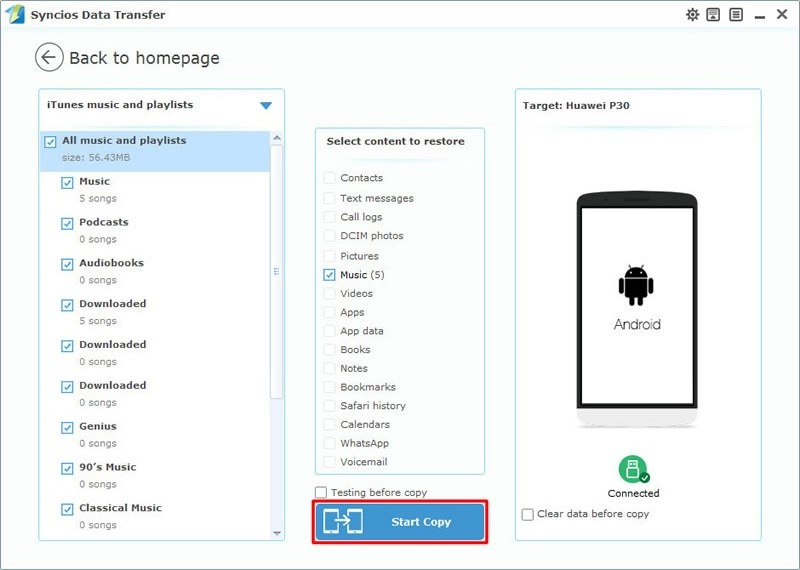
Tips: Encounter any detection problem during the process? Please check our Android detection tutorial for help.

When switching a new phone and want to transfer every data include music file from your old phone to new one, Syncios Data Transfer gives you the best platform to transfer data directly. Now you can transfer all audio file from Android/iOS to Huawei Pura80 in only one click operation.
This time we will still use Syncios Data Transfer for help. Choose 'Phone to Phone Transfer' module and connect both your source device (either Android or iOS are supported) and your Huawei Pura80 to computer.
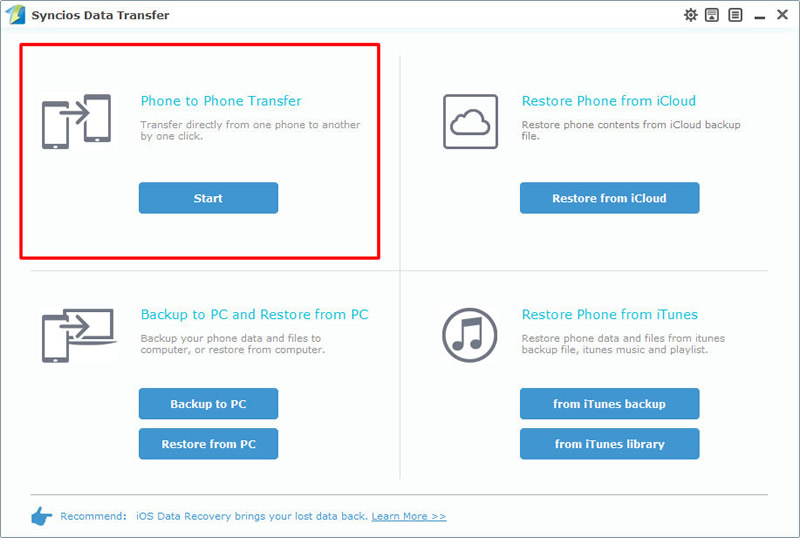
In this step, please noticed that your Huawei Pura80 must on the RIGHT side, otherwise the data transferring direction will be wrong. If they are on the opposite side, please click on 'Flip' to switch their positions. Then you can select 'Music' option to transfer and Syncios Data Transfer will sync all audio file but skip the duplicate one from your source device to Huawei Pura80.
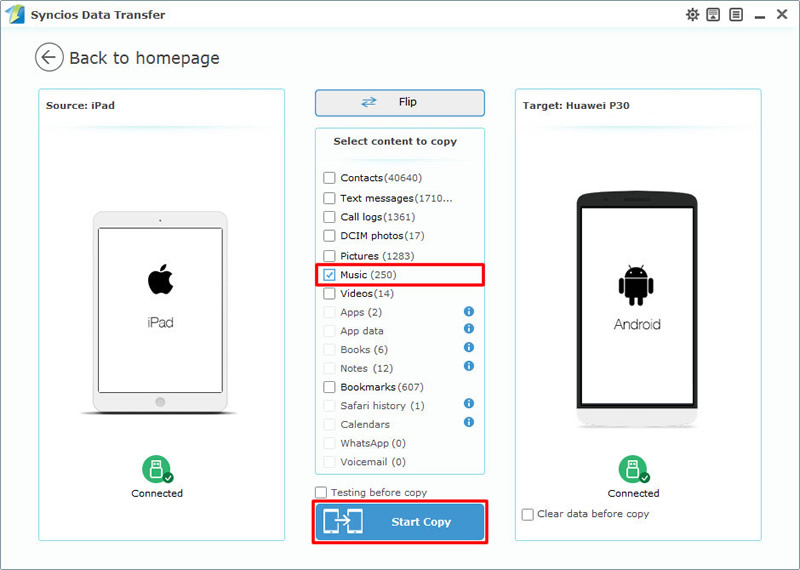
Tips: Encounter any detection problem during the process? Please check our Android / iOS detection tutorial for help.
| Contacts | Messages | Video | DCIM |
Pictures |
Audio | Call logs | Apps | Bookmarks | Calendar | |
|---|---|---|---|---|---|---|---|---|---|---|
| Android to Android | ||||||||||
| iOS to Android |
Supported Huawei Devices
|
|
Huawei Pura80/80 Pro/P20/P20 Pro/P10/P10 Plus/P9/P9 Plus/P8/P7, Huawei Mate 70/70 Pro/10/9/8/7, Huawei Honor 7/8/9/10, Huawei 6P, Huawei Ascend G6/P6/Y200/Y300/P1/P2/Mate/D1/D2/G300/G600/X, Nova, Vision, Sonic, Boulder, IDEOS X3/X5 and all Android devices |
Supported OS: Android 3.0 and above
Supported Files: Contacts, Text messages, Call logs, DCIM photos, Pictures, Music, Videos, Apps, Bookmarks