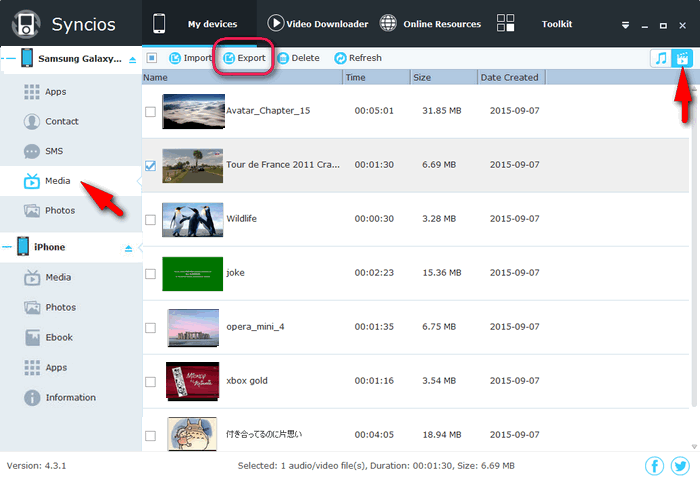![]() One management tool for all smartphones to transfer files between PC & iOS/Android devices.
One management tool for all smartphones to transfer files between PC & iOS/Android devices.
Key to the Huawei Pura80’s superlative imaging capabilities is a dual-camera design that fully unleashes the power of Leica’s optical lenses, renowned for precision and attention to detail. With it's splendid camera, that is a good idea to capture videos or 4K videos with Huawei Pura80, such as family video, meeting minutes, party time, travel video, etc. Copying videos from the micro-SD card in your Huawei Pura80 to a computer, allows you to back up and use them on your PC for editing, sharing or viewing.
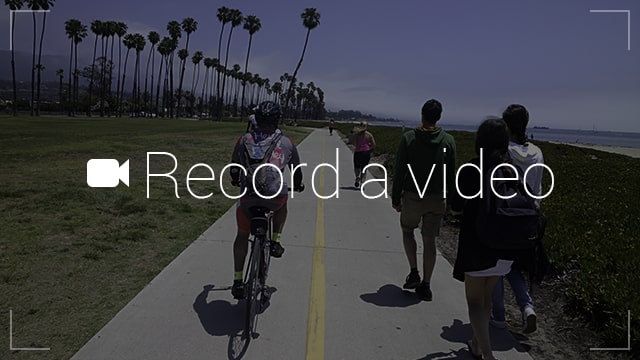
Here we go through 2 ways to transfer video clips from Huawei Pura80 to computer. After backup videos on your Huawei Pura80, you would have no worry about data loss and able to watch, share videos on computer, TV with your friends.
This is transferring files from your Android device to your PC in its most basic form.
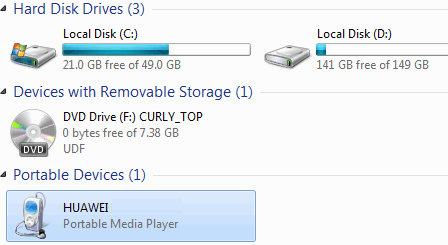
If you’re using Syncios Mobile Manager then you should be able to easily copy videos you want to transfer from Huawei Pura80 to Windows within this smartphone file manager.