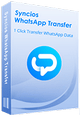>
How to >
>
How to >
Top Solutions for WhatsApp Stop Working On Android/iPhone
When WhatsApp stop working, users frequently encounter frustrations such as "Why won’t my phone let me use WhatsApp?" or "WhatsApp is unavailable on my phone." These disruptions—often stemming from technical glitches, compatibility updates, or overlooked settings—can significantly hinder both personal and professional communication. This article delves into the latest challenges plaguing WhatsApp users, providing innovative solutions and highlighting the WhatsApp Transfer tool for seamless data recovery and migration. Whether you’re struggling with app crashes, verification failures, or device incompatibility, this guide offers actionable strategies tailored to tech-savvy audiences.
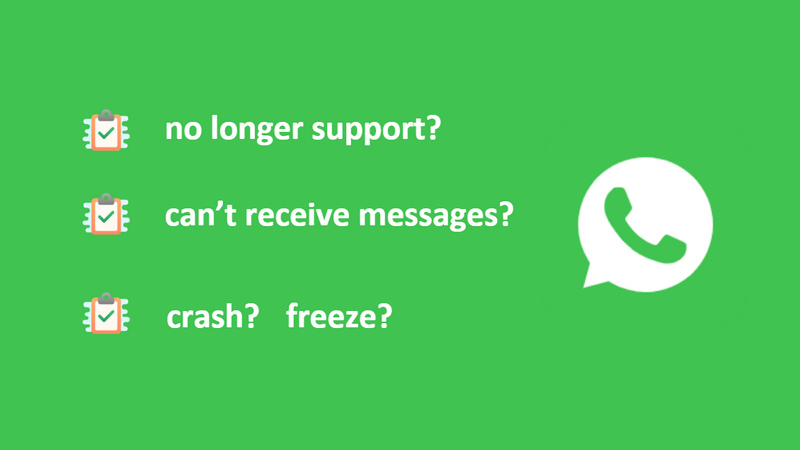
Top Reasons and Solutions for WhatsApp Stops Working
WhatsApp, as one of the most widely used instant messaging applications globally, has become an indispensable communication tool for billions of users worldwide. However, it is not uncommon for users to encounter issues where WhatsApp stops working on their devices. This can be frustrating, especially when urgent messages need to be sent or important conversations are ongoing. In this part, we will explore the various reasons behind WhatsApp malfunctions and provide comprehensive solutions.
1. Device Compatibility
Device compatibility is a crucial factor in ensuring that WhatsApp works smoothly. Some older or less popular devices may not meet the minimum system requirements to run the app effectively. Additionally, certain devices may have hardware limitations or software restrictions that prevent WhatsApp from functioning properly.
Symptoms: App fails to install, updates, or crashes on older devices.
Causes:
- OS Deprecation: As of 2025, WhatsApp requires iOS 16+ or Android 12+.
- Hardware Limitations: Older iPhones (e.g., iPhone 8) lack RAM for newer features.
Solutions:
- Upgrade Your OS: Check for updates under Settings > General > Software Update.
- Check Device Requirements: Users should check the unsupported devices for WhatsApp. If their device does not meet these requirements, they may need to upgrade their device or use an alternative messaging app.
- Export WhatsApp Chats: Users should backup , export, or transfer the WhatsApp chats and music or video attacthments immediately in case data loss anytime.
2. Software Problems
Software-related issues are another common reason for WhatsApp malfunctions. These can include outdated app versions, software bugs, or compatibility problems with the device's operating system.
Symptoms: WhatsApp closes abruptly, freezes during use, or fails to load media.
Causes:
- Corrupted Cache: Accumulated temporary files disrupt app performance.
- Outdated Software: Older app versions conflict with new OS updates.
- Storage Overload: Insufficient space triggers instability.
Solutions:
- Clear Cache (Android): Navigate to Settings > Apps > WhatsApp > Storage > Clear Cache.
- Reinstall the App: Delete WhatsApp, reboot your device, and reinstall from the App Store or Google Play.
- Free Up Storage: Delete unused apps/media or offload data to cloud services or backup or print WhatsApp chats via Syncios WhatsApp Transfer.
3. Account Issues
Account-related problems can also cause WhatsApp to stop working. These can include issues with the user's phone number, such as incorrect verification codes or blocked numbers. Additionally, account suspensions or bans due to violations of WhatsApp's terms of service can prevent users from accessing the app.
Symptoms: Unregistered account prompts, account suspensions or verification failures
Causes:
- Virtual Numbers: VoIP numbers (e.g., Google Voice) lack SMS verification support.
- Regional Restrictions: Traveling with a foreign SIM triggers security flags.
Solutions:
- Use a Physical SIM Card: Ensure your number is tied to a local carrier.
- Re-verify via Call: Opt for voice verification if SMS fails.
- Contact WhatsApp Support: Submit a ticket via Settings > Help > Contact Us.
✅ You may need to: Delete Apple ID without password: solutions, alternatives and common problems.
4. Network Issues
WhatsApp relies heavily on a stable internet connection to function properly. If the network is unstable, slow, or disconnected, users may experience difficulties in sending or receiving messages, making voice or video calls, or even accessing the app at all.
Symptoms: Persistent “connecting” status, failed message delivery.
Causes:
- VPN Conflicts: Overly restrictive VPNs block WhatsApp servers.
- APN Misconfiguration: Incorrect carrier settings disrupt data flow.
- Server Outages: Regional WhatsApp downtime.
Solutions:
- Disable VPN Temporarily: Test connectivity without third-party security tools.
- Reset Network Settings On iOS: Settings > General > Reset > Reset Network Settings.
- Verify APN Settings:: Contact your carrier for correct mobile data configurations.
WhatsApp Compatibility Updates in 2025: Unsupported Devices and Future Changes
As WhatsApp continues to evolve with advanced features like AI-driven tools and enhanced security protocols, its compatibility requirements have become stricter. Here’s a detailed breakdown of the currently unsupported devices and future compatibility changes affecting users in 2025, particularly in Europe and North America.
1. Currently Unsupported Devices (As of April 2025)
WhatsApp has officially terminated support for legacy devices and operating systems to enhance performance and security.
Android Devices
- Operating System: Android 4.0 (KitKat) and prior versions.
- Impacted Models (13):
- Samsung: Galaxy S3, Galaxy Note 2, Galaxy Ace 3, Galaxy S4 Mini
- Motorola: Moto G (1st Gen), Razr HD, Moto E (2014)
- HTC: One X, One X+, Desire 500, Desire 601
- LG: Optimus G, Nexus 4, G2 Mini, L90
- Sony: Xperia Z, Xperia SP, Xperia T, Xperia V
iOS Devices
- Operating System: iOS 15.1 and earlier versions.
- Impacted Models (5711):
- iPhone 5s, iPhone 6, iPhone 6 Plus
- iPad: First-gen iPad Air, iPad mini 2, and iPad mini 3 (running outdated iPadOS).
Immediate Consequences:
- Users on these devices cannot install or update WhatsApp and will miss out on new features and security updates.
- Existing accounts may remain functional temporarily, but media and chats will be erased if not backed up.
2. Future Compatibility Changes
WhatsApp intends to gradually cease support for additional devices as it integrates more resource-demanding technologies:
Android
- Potential Future Requirements: Android 10 (Q) or later.
- Endangered Models: Devices released before 2018 (e.g., Samsung Galaxy S7, LG G5, Google Pixel 1) lacking hardware capabilities for AI features like real-time translation.
iOS
- Expected Requirements: iOS 16 or later by late 2025.
- Endangered Models: iPhone 7, iPhone 8, and other devices unable to upgrade beyond iOS 15.
Drivers for Future Changes:
- AI and Encryption: Advanced features like end-to-end encryption upgrades require modern processors.
- Multi-Device Syncing: Seamless integration across devices demands higher RAM and storage.
- Security Compliance: Older OS versions lack critical security frameworks to counter emerging threats.
3. Solutions for Affected Users
To prevent disruptions, users should take proactive measures:
Option 1: Upgrade Your Device
- Recommended Models:
- Android: Mid-range 2024+ devices (e.g., Google Pixel 8a, Samsung Galaxy A55).
- iOS: iPhone SE 4 or iPhone 16 series for sustained compatibility.
Option 2: Transfer Data to a New Device
Tool: Syncios WhatsApp Transfer - the most useful tool for WhatsApp:
- Backup Chats: Securely save conversations and media to a computer.
- Cross-Platform Transfer: Move data between iOS and Android seamlessly.
- Print Chats: Select WhatsApp chats you need and print them as a physical backup.
Option 3: Use Alternative Apps
- Telegram: Supports Android 6.0+ and iOS 12+.
- Signal: Prioritizes privacy and works on older devices.
Option 4: Update Software
- Android: Check Settings > System > Software Update.
- iOS: Navigate to Settings > General > Software Update.
4. Proactive Steps
- Monitor Compatibility Lists: Regularly check WhatsApp’s official Supported Devices page.
- Backup Data: Use cloud services (iCloud, Google Drive) or Syncios WhatsApp Transfer to prevent data loss.
Emergency Solutions to Prevent WhatsApp from Stopping Working
WhatsApp’s 2025 compatibility updates reflect its shift toward cutting-edge technology, leaving behind devices that cannot support AI, encryption, or multi-device features. Users on unsupported devices must act swiftly to upgrade or migrate data to avoid losing access to essential communication tools. By using tools like Syncios WhatsApp Transfer and staying informed about updates, users can ensure uninterrupted connectivity.
Syncios WhatsApp Transfer is a professional WhatsApp data management tool designed to assist users in effortlessly backing up WhatsApp chats, as well as music and video attachments, to a Windows PC or Mac. Additionally, it enables users to restore local backups to a new phone whenever necessary. Furthermore, users have the capability to preview (or "browse," but "preview" is more precise for reviewing content before action) the local backup and selectively print out chats and media files, thereby ensuring comprehensive data security.
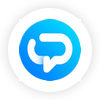 Syncios WhatsApp Transfer
Syncios WhatsApp Transfer
- One-click back up WhatsApp chats and media attachments.
- Transfer WhatsApp between iOS and Android devices.
- Restore WhatsApp backup to any iOS/Android device.
- Preview the backup content and restore only the data you want.
- Export WhatsApp backup to HTML and CSV files.
- No jailbreak or root required, ensuring the security of the device.
1. Backup WhatsApp Chats and Media Files
- Step 1: On the Syncios Toolkit dashboard, click WhatsApp Transfer to install the module. Once installed, relaunch the tool by selecting WhatsApp Transfer again.
- Step 2: The interface provides four functional modules. Select Backup WhatsApp to proceed.
- Step 3: Connect your Android/iOS device to the computer using a USB cable. After successful detection, click Start to initiate the process. Check the on-screen prompt when backing up to authorize Syncios.
- Note: For connection troubleshooting, visit our iOS device detection guide or Android device detection guide.
- Step 4: Upon completion, click View to inspect the archived data.

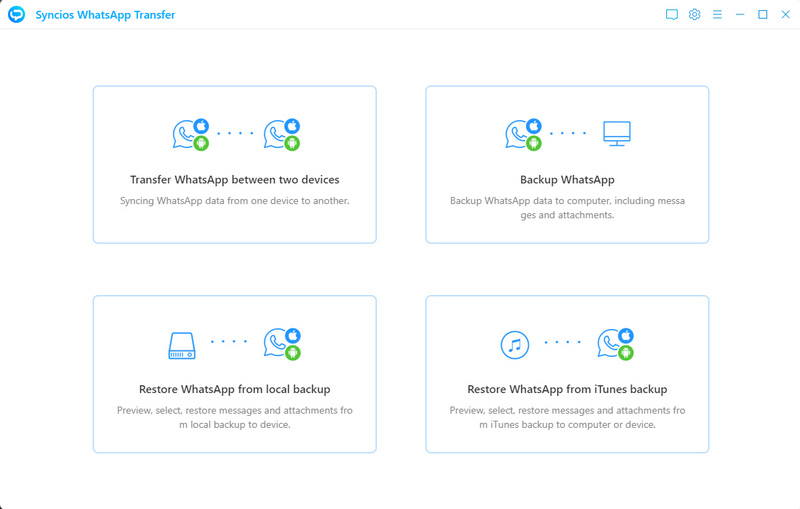
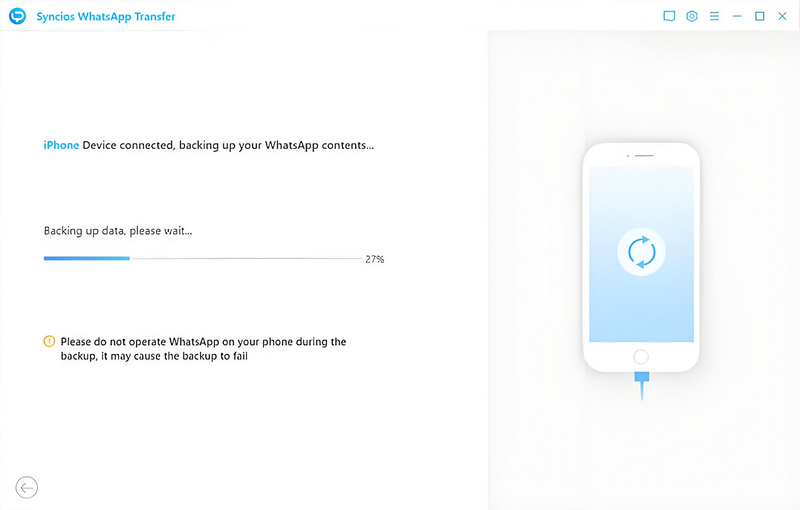
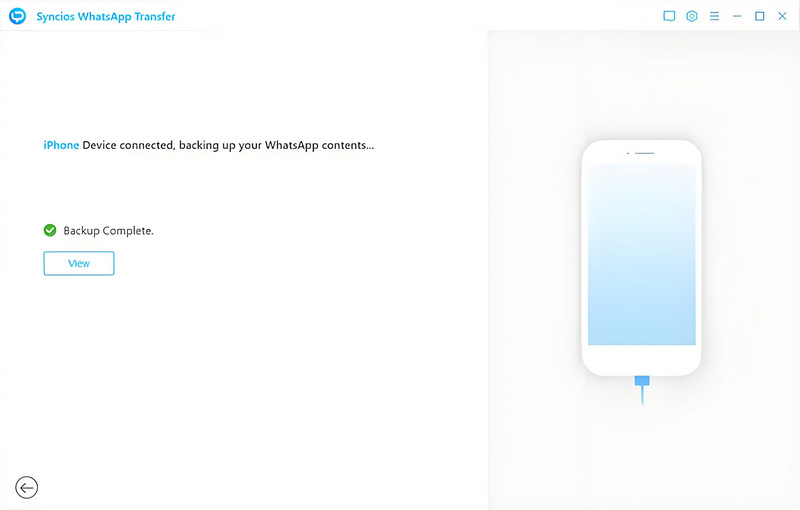
2. Recover WhatsApp Chats and Media Files
After creating a comprehensive WhatsApp backup, you can restore messages and attachments to any device. This safeguards against data loss if WhatsApp becomes unavailable on your original phone.
- Step 1: Choose Restore WhatsApp from local backup, select your backup file from the directory, then click Next to preview.
- Step 2: Preview the backup contents, select desired chats/media, and click Recover to Device to transfer them to your target phone. Check the on-screen prompts when backing up to authorize Syncios.
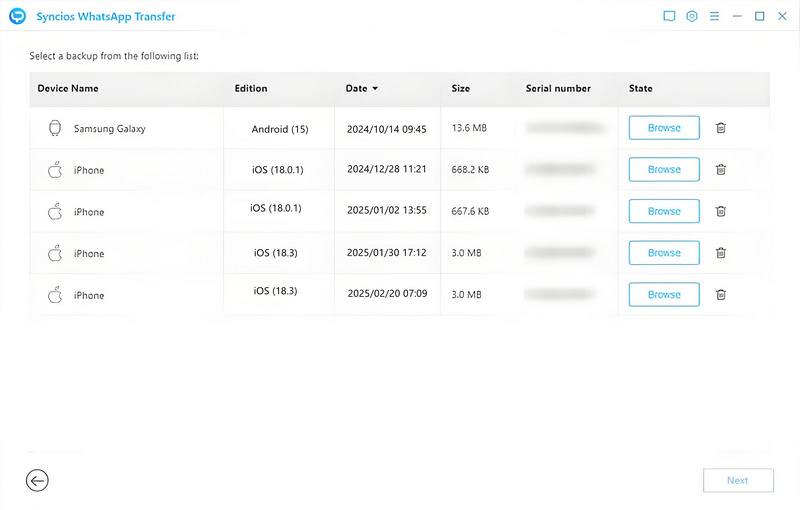
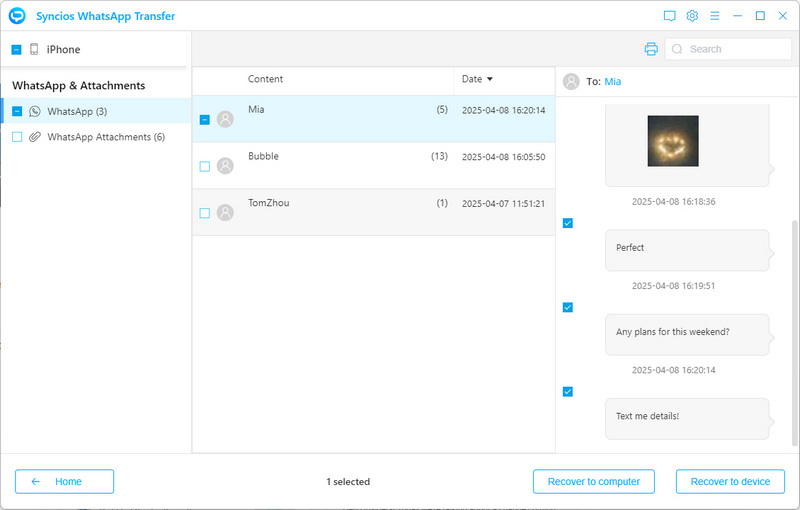
3. Print WhatsApp Chats and Media Files
For added security, Syncios WhatsApp Transfer allows printing chat histories as tangible records—ideal for legal documentation or sentimental preservation.
- Step 1: Select Restore WhatsApp from local backup, choose your backup file, then click Browse to access the print feature.
- Step 2: Highlight specific conversations or media, then click the Print icon in the toolbar.
- Step 3: Tap Print gain to adjust printer settings in the preview window and confirm with Print to create hard copies.
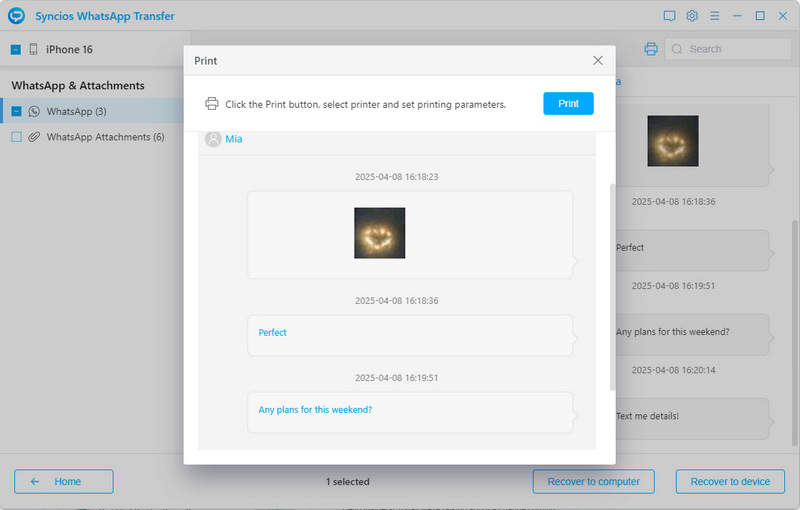
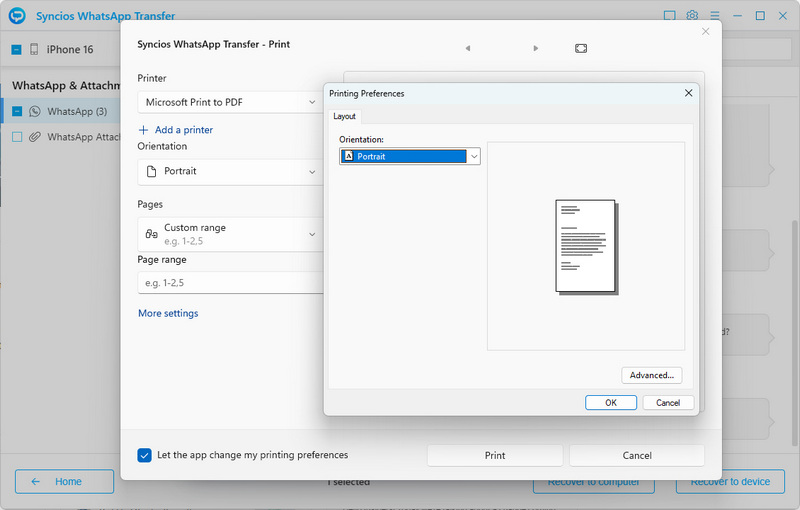
4. Transfer WhatsApp Chats and Media Files between Phone
Transfer WhatsApp histories seamlessly between devices—whether Android-to-Android, iOS-to-iOS, or cross-platform transitions.
- Step 1: Select Transfer WhatsApp between two devices from the main interface.
- Step 2: Connect both source and target devices via USB. Use the Flip button to reposition devices if needed, then click Transfer.
- Step 3: Follow on-screen prompts to authorize data access. Choose to Delete the exsting WhatsApp data on the target device or Merge WhatsApp data to the target device.
- Step 4: Verify transferred content on the target device after completion.
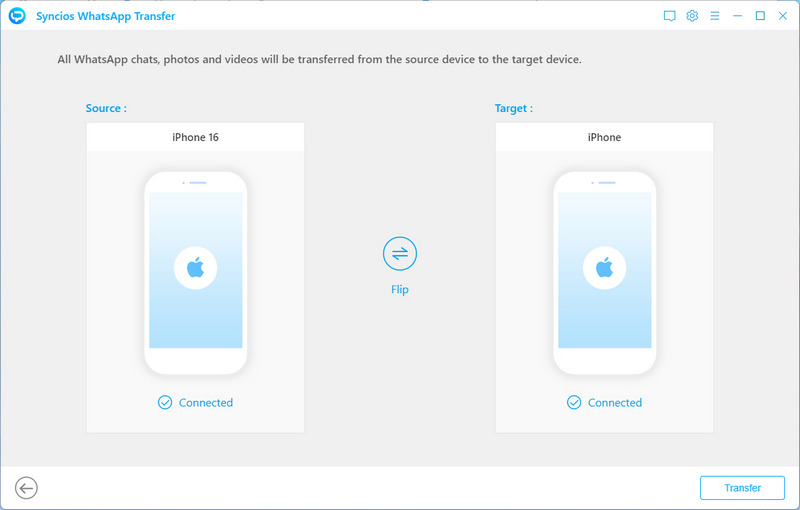
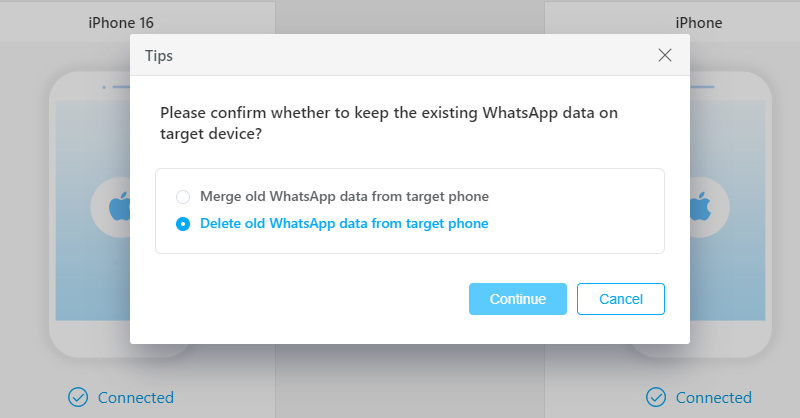
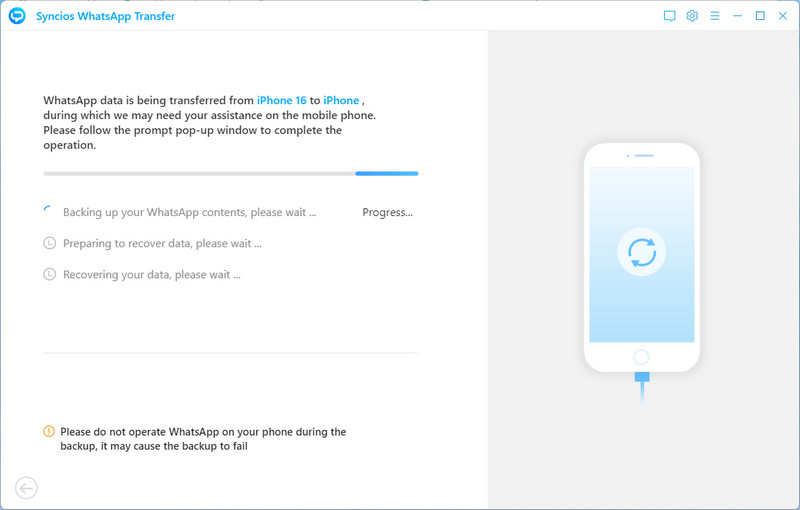
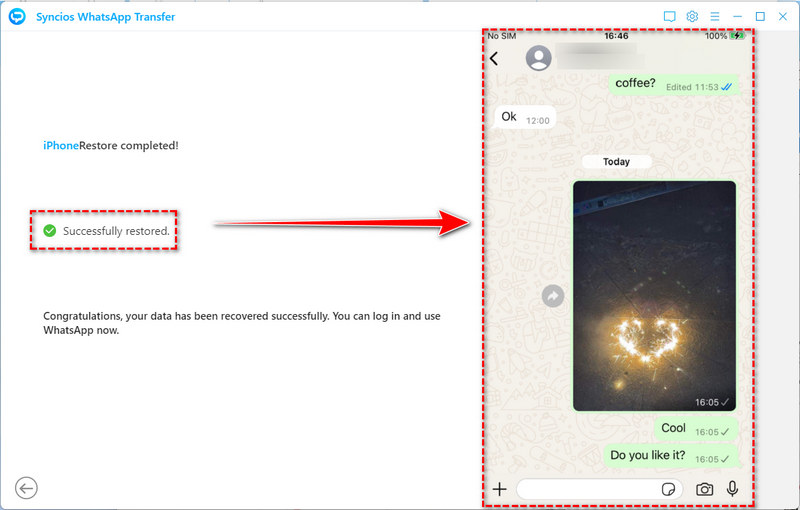
The Closing Thougts
In conclusion, while WhatsApp stop working can be frustrating, there are always solutions available. By staying informed and taking proactive steps to troubleshoot and backup, transfer, and print out their WhatsApp data using Syncios WhatsApp Transfer, users can enjoy uninterrupted communication and stay connected with their friends, family, and colleagues around the world.