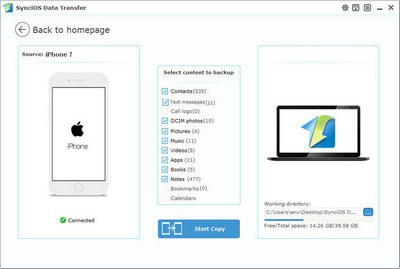![]() One management tool for all smartphones to transfer files between PC & iOS/Android devices.
One management tool for all smartphones to transfer files between PC & iOS/Android devices.
iPhone 16, came as big surprise to Apple fans. The iPhone 16 seems like a bunch of upgrades -- some of which iPhone users have wanted for a while. One of the big new talking points is its water and dust resistance, with IP67 protection bringing the new iPhone into line with the Samsung Galaxy S25 – and giving you peace of mind when you're in the bath or out in the rain.
That camera bump is a little bit special though. It's molded from the aluminum frame of the phone and houses the antennas – removing the ugly bands of its predecessors on the black versions. On the other colors though, the bands are still noticeable at the top and bottom of the device.
Finally, you've purchased iPhone 16 or iPhone 16 Plus. Have you ever been wondering how to backup phone data such as contacts, videos, pictures, music, etc and how to restore data on iPhone 16? In this article, we will show you how to backup iPhone 16(Plus) data to computer by one click.
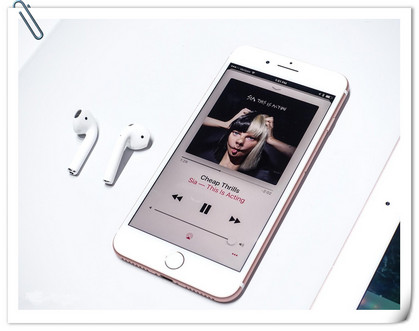
iPhone 16 |
|
iPhone 16 Plus |
|
Connect your iPhone 16 or iPhone 16 Plus to your computer and launch the Syncios iOS Manager(any detection problem, please check here). After your iPhone 16(Plus) is successfully detected, you can see: Media, Photos, Ebook, Apps and Information on the left list.
Note: Android devices will have different list which concludes: Apps, Contact, SMS, Media, Photos. Learn More>>
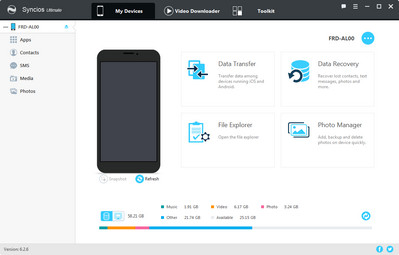
Then you can choose contents to backup to PC via click different button. For example, you want to sync your music to computer. Then you can click Media, choose the music you want to sync and press "Export" button to transfer your music from iPhone to PC. You can also backup your messages, contacts, call logs, videos, photos, notes, ebooks and other data from your iPhone 16(Plus) to computer via this free iOS manager. Please check here for specific tutorial.
Tips: Hold on Ctrl or Shift to choose batch files at one time.
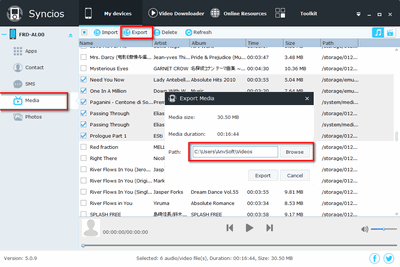
The One-Click Data Transfer tool works for both Android & iOS devices. Follow these quick steps to transfer your data safely and easily, including contacts, messages, call history, photos, videos, songs, bookmarks and so on.
Connect your iPhone 16 or iPhone 16 Plus to your computer and launch the Syncios iOS Data Transfer (Any detection problem, click here). You will see the main screen shows connecting devices is required. There are 3 modes: Phone to Phone Transfer, Phone to PC Backup, PC to Mobile Restore. Click the "Backup" button. Then it will display the the backup list.
This data transfer tool works on Windows and Mac OSX with good support for the latest version, you can choose the right version according to your computer OS.
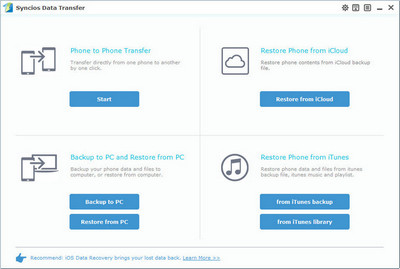
On the middle panel, check data (contacts, text messages, call logs, photos, music, videos, apps, calendars, bookmarks) to backup from iPhone 16(Plus) to computer as your will. Press the blue button "Start Copy" and the details will be shown in the interface. After a while, all of conetent will be saved on your computer.
To restore iPhone 16, launch Data Transfer, click Restore > select backup files on the left > check items to restore > click 'Start Copy'.
Note: This easy transfer tool also supports transfer data between iPhone 16 and other iOS or Android devices. You can check the supported contents here.