How to Transfer Data from iPhone 16/15/14 to iPhone 16?

Want to transfer music from old iPhone to new iPhone 16, iPhone 16 Plus or even iPhone X? Videos? Photos? Contacts? Want to transfer all files from your old iPhone to new purchased iPhone 16? Here with this post, you can easily transfer files between two iPhones. All available ways are here for you.
The most common way to sync from an old iPhone to a new one is by the way of iCloud or iTunes, however, iCloud has limited free space if you don't pay for more, and iTunes is very hard to use and take much place on your computer. So if you don't like using these Apple's methods, we also introduced some alternative ways in this article, now let's check for all five methods to sync your old iPhone to the latest iPhone 16. You can finally find one which can satisfy you perfectly.
Method 1. Phone to Phone Transfer Directly
Guide: We all know both iTunes or iCloud can’t allow you to transfer data from iPhone to another iPhone directly, therefore we need some help from phone to phone transfer tool - Syncios Data Transfer, a comprehensive tool that allows you to 1-click transfer data from one phone to another, fast and seamless, cross-platform supported, including transferring contacts, messages, call logs, music, photos, videos, ebooks and more. Besides, it has more great features including backup and restore phone, restore iTunes playlist and backup to Android phone, etc. To transfer data from iPhone 16/15/14 to iPhone 16 quickly, you need to download and install Syncios Data Transfer on your computer firstly. Please check program name to make sure you've downloaded Syncios Data Transfer right.
Step 1 Afterdownloading and installing Syncios Data Transfer1 on your computer. Please open the program start transfer data from iPhone 16/15/14 to iPhone 16.
Step 2 Select Transfer2 mode on the homepage. Then connect both of your old iPhone and iPhone 16 to computer via USB cable. It doesn't matter which one you connect to firstly, because you can click on Flip later if you want to change the positions of two phones.

Step 3 Now, Syncios will detect your iPhones' data and display them on the middle box. Choose items3 you’d like to transfer on the middle checkbox. Then click Next4. Now your data of iPhone 16/15/14 has been transferred to iPhone 16 successfully.
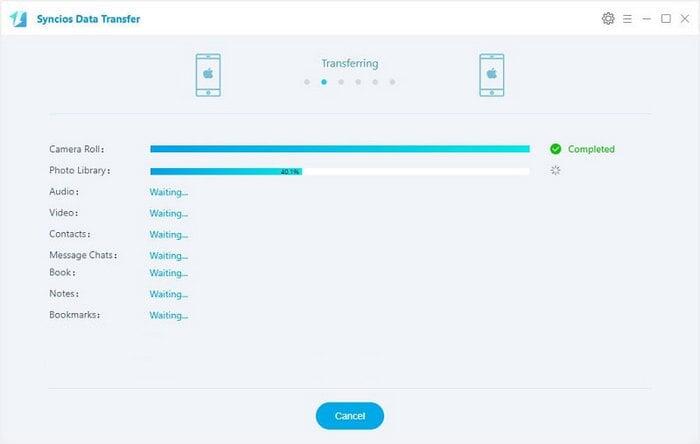
Video Tutorial - Transfer data from iPhone 16/15/14 to iPhone 16
Method 2. Transfer iTunes Backup to iPhone 16
Syncios Data Transfer can retrieve iTunes backup files of your iPhone 16/15/14 quickly. If you've backed up iPhone 16/15/14 via iTunes on computer before, you can follow Step 1 to start your backup journey. If not, please follow here to do iTunes backup for your iPhone 16/15/14 firstly.
Step 1 Please open Syncios Data Transfer and go to iTunes Backup1 under Restore section on the homepage of the program. Then Syncios will detect your iTunes backup file automatically.
Step 2 Now, Syncios will display iTunes backup file clearly on the middle box. Choose the items2 you’d like to transfer on the middle checkbox. Then click Next3. Now your data of iPhone 16/15/14 has been transferred to iPhone 16 successfully.

Method 3. Transfer iCloud Backup to iPhone 16
Backing up with iCloud is common among iOS users. For data safe, we choose to back up iPhone from time to time. You can recover these iCloud backups to another phone with the same Apple account. However, it's always complicated. Here we provide a simply way to recover iCloud backup to new iPhone. Now, let’s check the detailed steps.
Syncios Data Transfer can retrieve iCloud backup files of your iPhone 16/15/14 quickly. If you've backed up iPhone 16/15/14 via iCloud before, you can follow Step 1 to start your backup journey. If not, please follow here to do iClouds backup for your iPhone 16/15/14 firstly.
Step 1 Please open Syncios Data Transfer and go to iCloud Backup1 under Restore section on the homepage of the program. Then Syncios will detect your iCloud backup file automatically. But please note that you need to sign in iCloud account when the first time you download the iCloud Backup via Syncios. And also you can click on Download more iCloud Backup to obtain the latest iCloud backup file of your iPhone 16/15/14. Then choose one iCloud backup file2 for you to download. And also you can choose to download all iCloud backup at once.

Step 2 Now, Syncios will display iCloud backup file clearly on the middle box. Choose the items3 you’d like to transfer on the middle checkbox. Then click Next4 . Now your data of iPhone 16/15/14 has been transferred to iPhone 16 successfully.
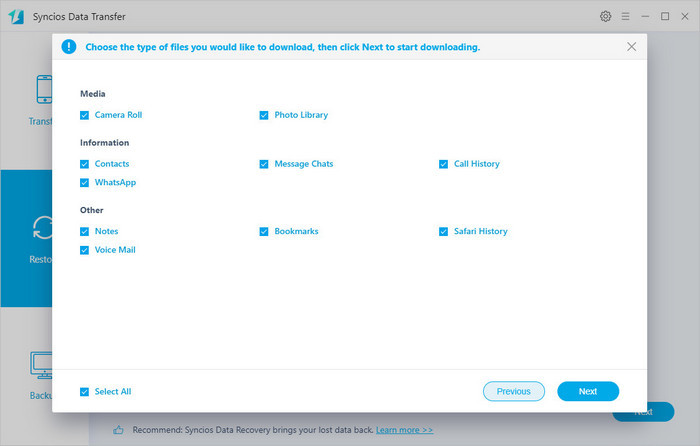
Method 4. Sync old iPhone to the new iPhone 16 via iCloud
Step 1 Firstly, you need to backup your old iPhone via iCloud if you haven't. Unlock your old iPhone, find Settings, if you are running the latest iOS 10.3, tap on your Apple ID directly, otherwise tap iCloud, then scroll down to find iCloud Backup option, turn it on, then click on Backup Now. Or when your iPhone is plugged in charger, locked and connected to WLAN, your data would be automatically backed up to iCloud. Of course, you can check what kinds of data to be backed up manually.
Step 2 Now turn to your new iPhone 16, and start to set it up. After you finished setup the language and network, select Restore from iCloud Backup option, then sign in your Apple ID, and choose the backup to restore. After a while, your new iPhone 16 gets ready.

Method 5. Sync old iPhone to the new iPhone 16 via iTunes
Step 1 Similarly, you need to backup your old iPhone with iTunes first if you haven't. Launch iTunes on your computer, connect your old iPhone to it with USB cable, click on the device icon on iTunes, turn to the Backup module, and select Backup now to backup your old iPhone to this computer.
Step 2 On your new iPhone 16, Tap Restore from iTunes Backup, and connect iPhone 16 to iTunes, select a certain backup and restore it to iPhone 16. Simply wait for the restoring process finished, and a few steps to go to complete the update, then all data from old iPhone now is on the new iPhone 16. Enjoy your iPhone 16!

Step 3 Of course, if you set your iPhone 16 as an new iPhone before, you are also able to restore the iTunes backup to your iPhone 16, you just need to connect your iPhone 16 to iTunes, then click on Restore Backup on the middle of the panel, but you should be noted that restore iTunes backup to your iPhone 16 would clear all existed data.
Conclusion:
The article has covered 5 methods to transfer data from old iPhone to iPhone 16. You can use iCloud or iTunes to sync the data, but if you don’t your original data to be overwritten, you can use Syncios Data Transfer instead, which enables to transfer data from iPhone (without backup) or from iTunes/iCloud backup files selectively.


