![]() One management tool for all smartphones to transfer files between PC & iOS/Android devices.
One management tool for all smartphones to transfer files between PC & iOS/Android devices.
Huawei Pura80 was released as a new global flagship smartphone on last Wednesday, its big claim to fame is a pair of Leica-certified cameras. The 5.2-inch Huawei Pura80 has a traditional 12-megapixel camera, but right next to it is another, monochrome 12-megapixel module. Working together, the two sensors can improve contrast in photos by 50 percent and triple the light information taken in by the phone.

| Resolution 1080 x 1920 pixels (~401 ppi pixel density) | SIM Dual SIM (Nano-SIM, dual stand-by) |
Camera Dual 12 MP, f/2.2, 27 mm, Leica optics, phase detection autofocus, dual-LED (dual tone) flash |
| Sensors Fingerprint, accelerometer, gyro, proximity, compass | Battery Non-removable Li-Ion 3400 mAh battery | Colors Titanium Grey, Mystic Silver, Prestige Gold, Rose Gold |
| CPU HiSilicon Kirin 955, Quad-core 2.5 GHz Cortex-A72 & quad-core 1.8 GHz Cortex-A53 | Internal 32 GB, 3 GB RAM or 64 GB, 4 GB RAM | OS Android 6.0(Marshmallow) |
Generally, transferring several songs from PC to Huawei Pura80 can be an easy job via Bluetooth or Wi-Fi. Or you can also use a USB Cable to transfer music from PC to Huawei Pura80. But what if you got hundreds even thousands of music to transfer? What should we do to make the music transfer more quickly and efficiently?
Syncios Free Huawei Music Transfer would do you favor. As a professional music transfer designed for Huawei Pura80, it can be used to import music from computer to Huawei Pura80 with three steps.
Syncios Huawei Music Transfer is a Free Android to pc transfer tool, which allows your to backup or transfer auodio and video files between Android devices including Huawei Pura80 and computer within simple steps..
Step 1. Download and install Syncios on your computer and then connect your Huawei Pura80 to computer via USB cable.
Step 2. Under My devices, click Media on the left panel, all of songs and detail information will be listed out as picture showed below.
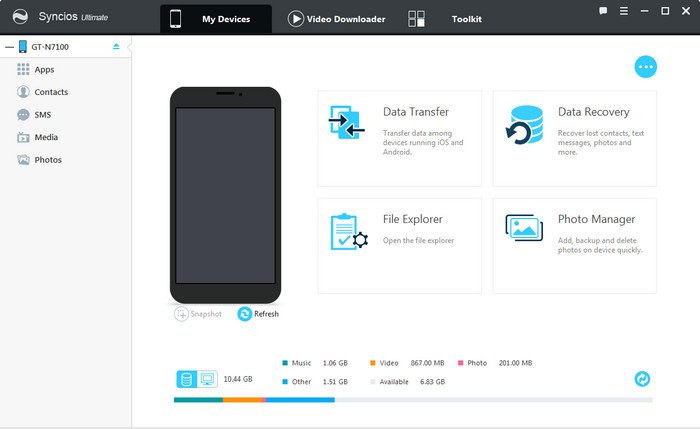
Step 3. To import music to Huawei Pura80 from computer, Click "Add" button and then choose songs on computer. You can choose multiple audio files to import at one time. Besides, you are also allowed to directly drag and drop song from computer to Huawei Pura80.
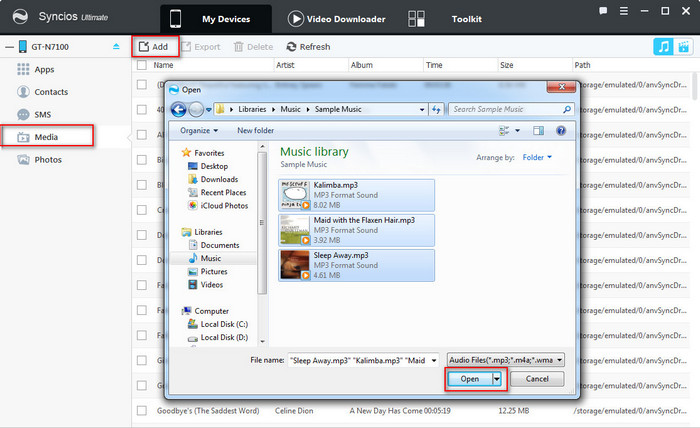
Tags: Sync Music from PC to Huawei Pura80; How to Transfer Songs to Huawei Pura80 from Computer; Import Music to Huawei Pura80; Import Music from Computer to Huawei Pura80; Huawei Pura80 Music Transfer.