How to Convert Audible AAX/AA Audiobooks to MP3
Audible is the world’s largest library of Audiobooks, we could search and buy any files we want to listen to. But it is necessary to point out that the audiobook offered on Audible.com are encoded in AA or AAX file format protected by Audible's Digital Rights Management (DRM). Only the selected mobile devices with authorized Audible account can play the AAX files. If you want to enjoy your Audible audiobooks on an MP3 player or in your car, you need to convert AAX to MP3. And in this article, we will offer you with the best solution to convert Audible AAX/AA audiobooks to mp3.
Part 1. Convert AAX to MP3 with Powerful AAX to MP3 Converter
The best way to listen to Audible on MP3 player is to rely on a professional audiobook converter that can convert the AA, AAX audiobooks to DRM-free formats, including lossless audio, MP3, M4A, WAV, AAC, FLAC, etc. at super fast speed. Here we recommend TuneCable iMusic Converter for you. It is a powerful audio converter that can convert M4A/M4B/AA/AAX audiobooks and iTunes M4P audio to MP3/AAC/FLAC/WAV format with 100% quality preserved. With this handy Audio Converter, you can freely enjoy Audible book collections on any popular MP3 player, such as Sony Walkman, PSP, Creative Zen, iPod and more.
Features of iMusic Converter:
- Record iTunes M4P music, audiobooks, Apple Music
- Convert Apple Music files to MP3/AAC/FLAC/WAV
- Convert iTunes audio at 10X faster speed with lossless quality
- Keep ID3 Tags information after conversion
- Easy-to-use with an intuitive and streamlined user interface;
- Enjoy free update & technical support

Step 1: Launch iMusic Converter
Please install and launch Apple Music Converter on computer as your first step. Then Click the '+ Add' to load all your audiobooks from computer. You are allowed to add multiple audiobook files once for batch conversion.
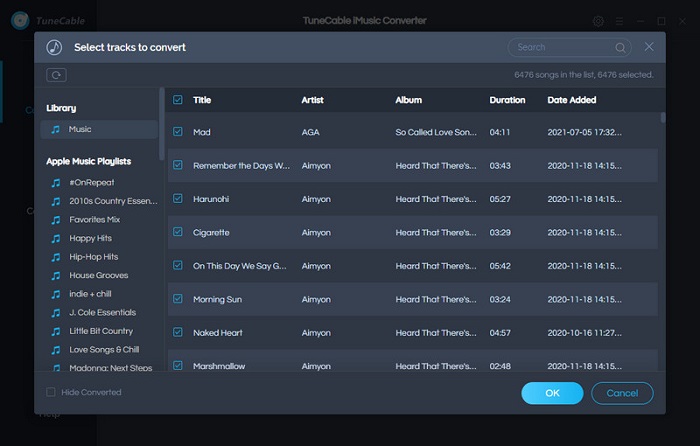
Step 2: Set the Output Format of Converting AAX Audiobooks
Click 'Settings' icon from the menu bar to make settings of Apple Music. TuneCable provide four output formats (MP3, AAC, FLAC, WAV format). Here we choose MP3 format. You can set up the Output Path, Output Quality, Conversion Mode, and other parameters. Once you make up the settings, just close the window.

Step 3: Start to Convert AAX Audiobooks to MP3
Now you can check up your selected audiobooks then click 'Convert' to start the process. TuneCable can convert these AAX Audiobooks in 10x speed which can be real quick!

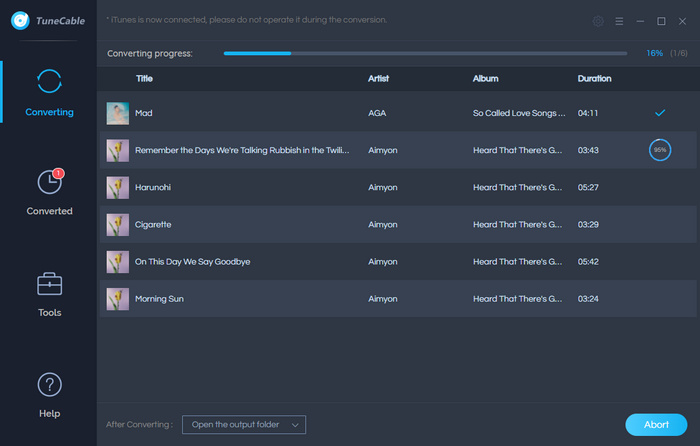
Step 4: View Converted Audiobooks
After conversion, please go to 'Converted' module to check your converted audiobooks. TuneCable supports to edit the tag after conversion. Or you can open the output folder directly.
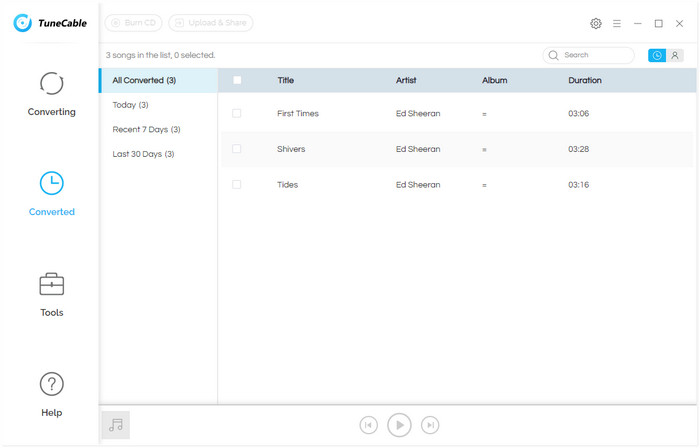
Part 2. Convert Audible Audiobooks to MP3 with Audible Converter
Any Audiobook Converter is a specialized audiobook converter for Audible, which supports converting audiobooks in AA & AAX format from Audible to M4A, M4B, and MP3 format, which you can play with other audio players. Besides, TunePat is able to convert the audiobooks in batch, you will get the audiobooks at a fast speed and keep the basic information of the audiobooks like Title, Artist, Author, Year, Genre, Comments, etc.
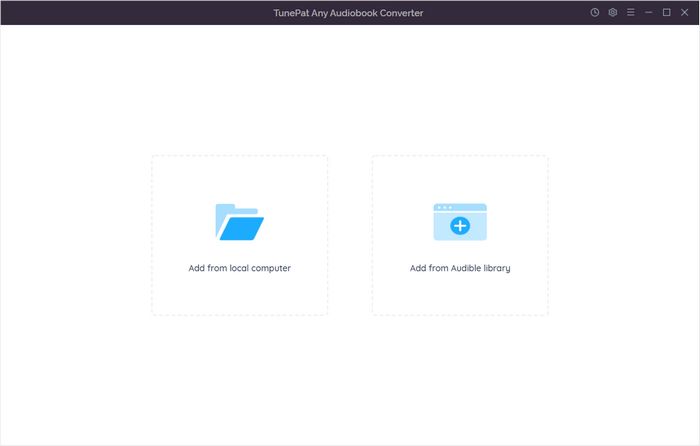
Step 1: Run TunePat Any Audiobook Converter on PC.
Step 2: Click on the ![]() button on the upper right corner to customize the output settings: Output Format (Original/M4A/M4B/MP3), Output Quality, and Output Path. Here choose "MP3" as your output format.
button on the upper right corner to customize the output settings: Output Format (Original/M4A/M4B/MP3), Output Quality, and Output Path. Here choose "MP3" as your output format.
Note: If you choose "Original" as the output format, Tunepat Any Audiobook Converter will directly convert the audiobooks as unrestricted files.
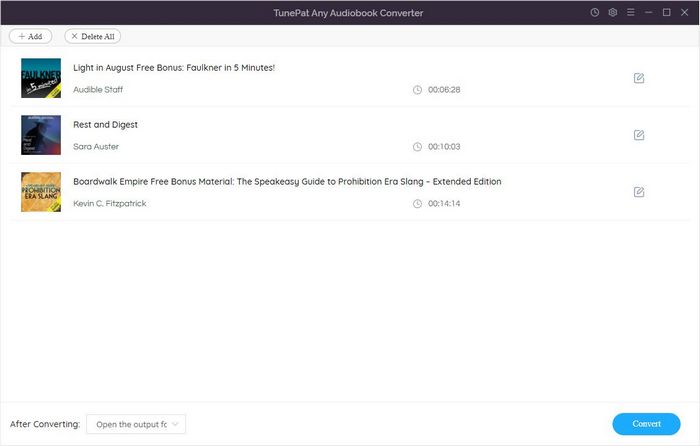
Step 3: Click the "Add files" button to add audiobooks to TunePat. Or you can drag and drop the files into TunePat directly.
Step 4: Click on "Convert" button to start converting the audiobooks to the output format you chose.
Step 5: After the conversion completed, you can click the "History" button to find the well converted files from local drive.
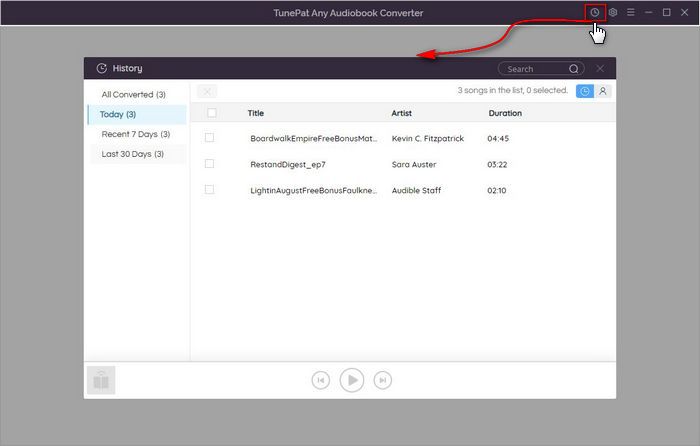
Part 3. Convert Audible Audiobooks (.aax) to .mp3 for Free
In this section we will walk you through an online Audible to MP3 utility to get those Audible audiobooks convert to MP3 easily. There's no need to download any software in comparison with other methods. What you only need to do is to upload the audible AAX or AA files to the sites. Since there are tons of online audio converting websites that allows you to convert AAX or AA file to MP3, we will take Convertio as an example to complete the conversion. Simply refer to this guide to get the detailed method.
Step 1: Open your browser and go to the Convertio website.
Step 2: Click the computer icon and load the AAX file, then choose the input format and output format as AAX to MP3. This online converter support you to convert more than one AAX audio to MP3 at the same time.
Step 3: Now just press the Convert button to convert audible AAX to MP3 online.
Then the AAX Audible audio file will be uploaded and then converted to MP3 audio file. Compared with the first method, free convert AAX file to MP3 online might be easier, but that may cost you more time as you wait for the converting process done.
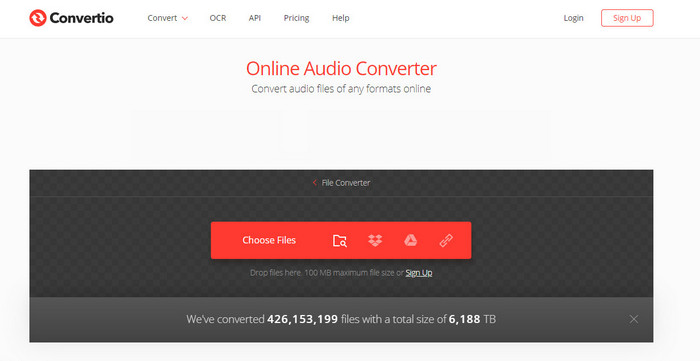
Extra Tips: Transfer Converted Audiobooks to iPhone/Android Phone
Now you must have successfully converted your AAX/AA audiobooks to mp3 as you want with the two methods above. But one more question, what to do if I want to listen the converted audiobooks on my phone? Luckily, we can also give you a good way to transfer audiobooks or any songs from computer to your iPhone or Android with the help of a FREE mobile manager tool - Syncios iOS & Android Manager. Syncios helps you transfer not only audiobooks, but also songs, videos, photos or other files between mobile phone and computer.
Features of Syncios iPod Manager:
- Support to transfer, edit, backup, manage, view mobile data.
- Selectively transfer files between computer and phones.
- Preview and export SMS, Call History & Contacts to readable format on computer.
- Handy tools: One-Click Backup/Restore, HEIC Converter, Photo Compression, Ringtone Maker.
- Fully compatible with latest iOS and Android devices.
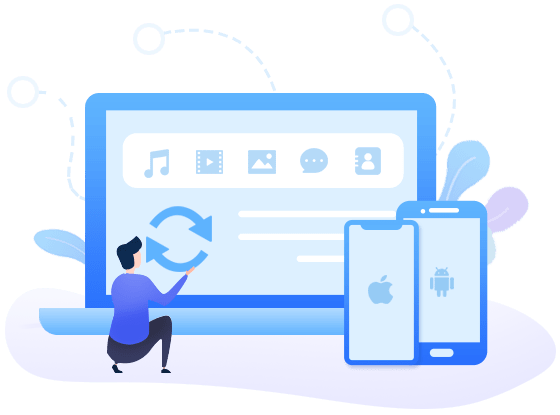
Step 1: Download and Install Syncios Mobile Manager
Download and install Syncios Toolkit on your computer and run it. And click into 'Mobile Manager' on Syncios Toolkit interface to intiate the Syncios Mobile Manager. If you are on Mac computer, directly click the download button to get into it.
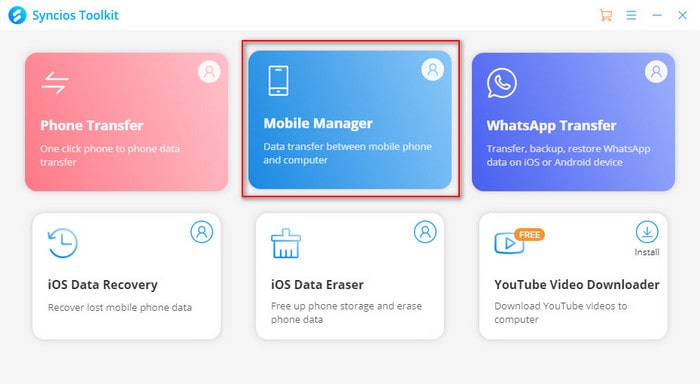
Plug your phone into your computer with USB cable, then launch Syncios Mobile Manager. Keep your phone unlocked and follow the on-screen guide which only takes a few seconds.
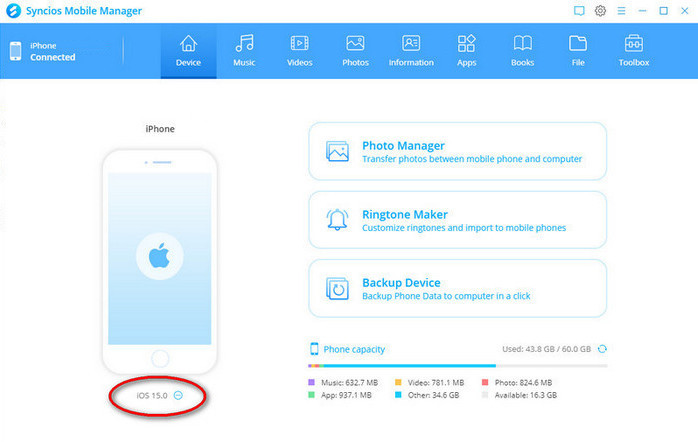
Step 2: Select Audiobooks from Computer
Simply press "Music" tab on the top menu of Syncios Mobile Manager. For iOS users, you can find Audiobook option on the left panel under Music. Then click "Add" button to browse the converted audiobooks or others songs on your computer which you want to import to your phone. After finding them, click "Open" to import the converted mp3 tracks from your computer to phone. There is a blue bar on the bottom of the program, you can check the transferring procedure.
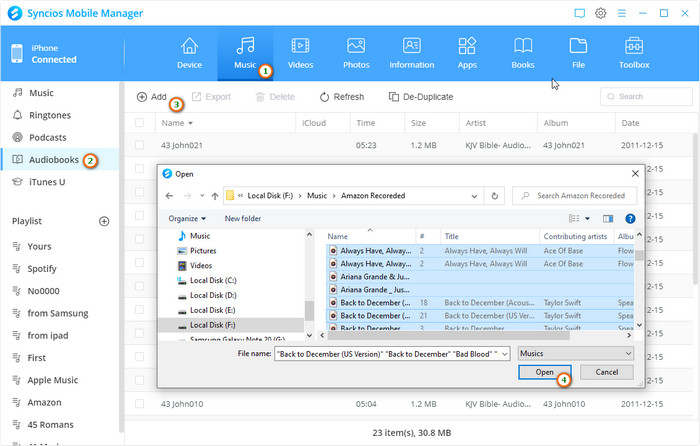
After a while, you can check the transfered audiobooks on your phone. And you can also transfer your audiobooks to computer via "Export" button or delete unwanted ones. Syncios Mobile Manager offers you with fully management of your media files.
Summary:
In this article, we introduced two different ways to convert Audible audiobooks to MP3. It is apparently that TuneCable Audio Converter is much easier to operate and more importantly. It is capable of converting the hours-long Audible audiobooks without quality loss in a few seconds only. And on the other hand, Syncios Manager can help you easily manage your audiobooks or other media files. So just download the programs and give it a try now.
Tips what's next? Download the handy tools now!
Syncios D-Savior
Recover all types of data from HDDs, USB drives, SD cards, SSDs, etc. Learn more >>
Apple Music Converter

Convert Apple Music to MP3, AAC, WAV, AIFF, ALAC or FLAC with lossless quality kept.
Spotify Music Converter

Download any track, album or playlist from Spotify without using Spotify App.
Amazon Music Converter

Supports to convert Amazon Music to multiple audio formats and save on different devices.





