![]() One management tool for all smartphones to transfer files between PC & iOS/Android devices.
One management tool for all smartphones to transfer files between PC & iOS/Android devices.
The OnePlus 13 Pro is finally here, ready to take your portrait with its novel pop-up selfie camera and then dazzle you with its silky-smooth, truly unblemished all-screen display – two features Apple and Samsung can't match with their market-leading flagship phones.
After receiving your new OnePlus 13, there might come up a problem, yep, you need to switch phone data from your old device to this new OnePlus 13. What you need is Syncios OnePlus Transfer and Syncios OnePlus Manager to help you solve this problem! You can sync every Samsung data to OnePlus 13 directly! Or if you prefer to transfer certain data, Syncios Manager can also do so. Moreover, we have a super detailed video tutorial to help you know how Syncios Data Transfer work perfectly.


If you were a OnePlus user before and want to keep using the latest OnePlus device, you can use OnePlus Switch to sync your data from old OnePlus device to the new one. But if you are a new OnePlus user... Don't worry about that, we have Syncios Data Transfer which can help you transfer every data from either Android device or iOS device to your new OnePlus 13 without data loss!
First of all, please install and launch Syncios Data Transfer on your computer. Connect both your Samsung and OnePlus 13 to computer. You can connect with USB cable or by scanning the QR code to connect. Plus, your phones and computer must access to the same network can Wi-Fi connection works. Once they connect successfully, ensure Samsung - Left, OnePlus 13 - Right. To switch their positions, you can click on 'Flip'. Then click 'Next' for the next step.
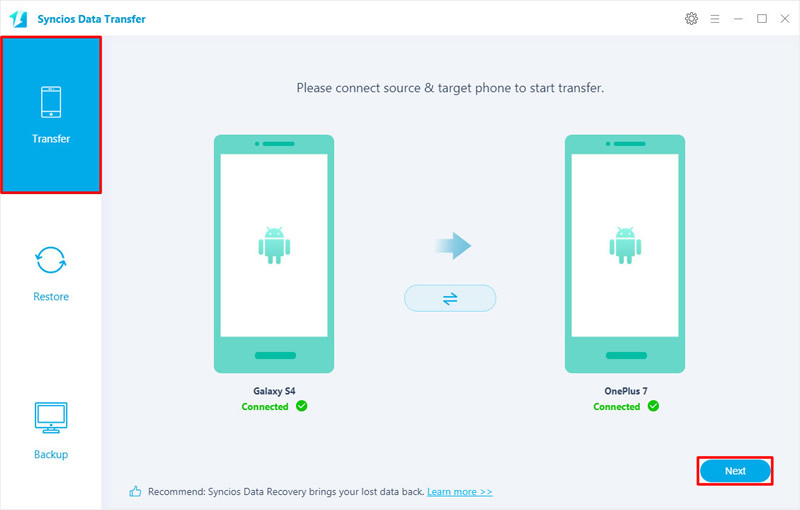
Now select the desired contents you want to transfer. Select the checkbox of the certain contents or you can click on 'Select All' to select all contents. Then click 'Next' button to confirm.
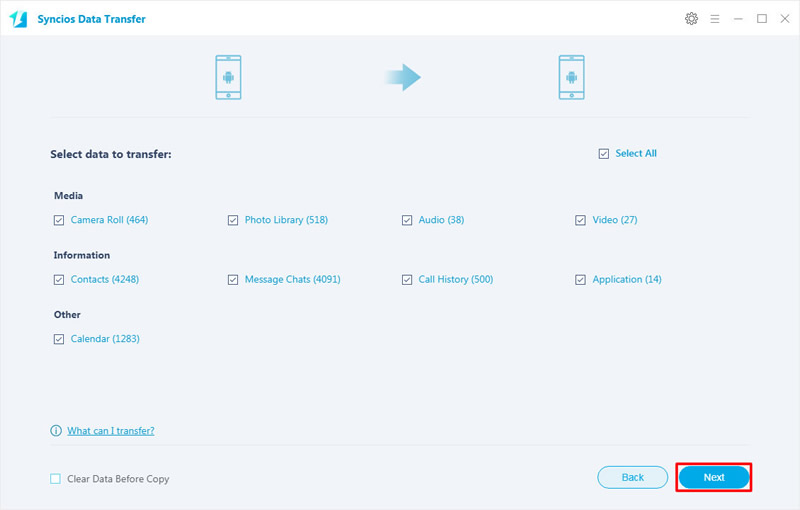
Please click 'OK' to confirm and start the transferring work.
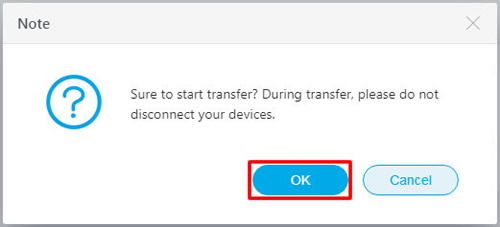
Tips: If you encounter any detection problem during the process, please check our Android tutorial for help.

We have another tool for helping you transfer specific data from Samsung to OnePlus 13. This free Syncios OnePlus Manager supports to transfer desired contents between computer and your devices. Keep reading to learn more.
Now please install Syncios Manager on your computer first. In this part, we need to transfer Samsung data to computer first then transfer backup to OnePlus 13. Though it's a little bit troublesome, it supports to transfer certain data like a piece of text-message, a song, etc... Here, we use 'Photos' as demonstration. Tips: If you encounter any detection problem during the process, please check our Android tutorial for help.
For the first step, we need to transfer Samsung data to computer. Connect your Samsung device to computer and choose 'Photos' option on the left side. Then you can choose desired photo folder or certain photos (double click the specific photo folder to enter and select) to transfer. After choosing your willing photo items, click 'Export' button on the menu bar and choose your saving path. Finally, click on 'Export' button to launch.
![]()
Now we can transfer Samsung data which we've just export to computer earlier to OnePlus 13. Connect your OnePlus 13 to computer, choose 'Photos' option and click 'Add' button on the menu bar. You can also select to import photo folder or certain photos to OnePlus 13 by choosing 'Add Folder' and 'Add File'. Then click on 'OK' or 'Open' to launch.


Tips: If you are aware of how important it is to backup your data in time, you'd better upgrade Syncios Manager to the ultimate version. Upgrade to ultimate version can experience the 1-Click Backup and Restore function which means you don't need to worry about the data loss. Moreover, you can gain the fully 'Syncios Data Transfer' program! Interested in upgrading your version, please check our Version Compare to know more difference between free version and ultimate version.

Summary: No matter what Android or iPhone that you used before, when changing to a new phone, Syncios Data Transfer must be your best choice. Its phone to phone data transfer can save a lot of trouble when switching your phones.
Supported Samsung & OnePlus Devices
|
|
Samsung Galaxy S25/S25+/S25 Ultra/S10e/S9/S9+/S8/S8+/S7/S7 Edge/S6/S6+/S6 Edge(+)/S5/S4/S4(mini)/S4 Zoom/S4 Active/S3/S3(mini), Samsung Galaxy Note all series, Samsung Galaxy J7 Pro, Galaxy Pro, Galaxy Mini 1/2, Galaxy S Advance, Galaxy S (Plus), Galaxy S Aviator, Galaxy S Blaze 4G, Galaxy S Relay 4G, Galaxy Ace Plus, Galaxy Ace 1/2/3, Galaxy Amp, Galaxy Appeal, Galaxy Admire 1/2/4G, Galaxy Axiom, Galaxy Beam, Galaxy Centura, Galaxy Discover, Galaxy Express, Galaxy Exhilarate, Galaxy Exhibit, Galaxy Fit, Galaxy Fame, Galaxy Gio, Galaxy Pocket (Neo), Galaxy Prevail, Galaxy Proclaim, Galaxy Rugby Pro, Galaxy Reverb, Galaxy Rush, Galaxy Ring, Galaxy Stratosphere 2, Galaxy Stellar, Galaxy Mega, Galaxy Music, Galaxy Metrix 4G, Galaxy Legend, Galaxy Nexus, Galaxy Victory 4G LTE, Galaxy W, Galaxy Xcover 1/2, Galaxy Y (Pro), Galaxy Young, and all Android devices. |
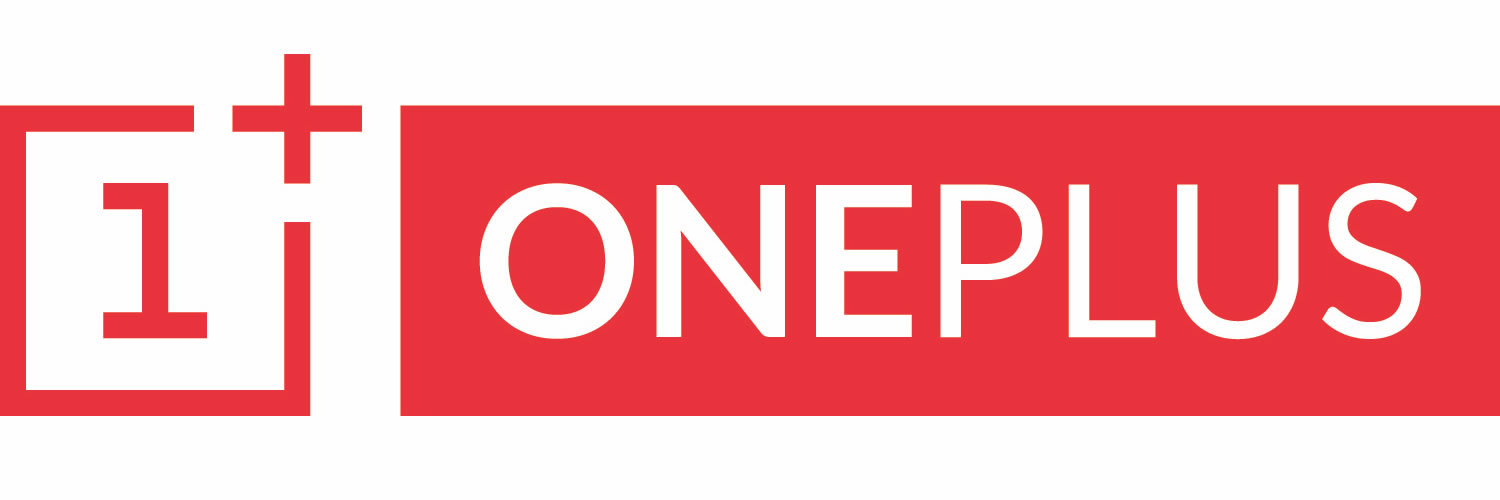
|
OnePlus 13, OnePlus2, OnePlus X, OnePlus 13, OnePlus 13T, OnePlus 13, OnePlus 13T, OnePlus 13, OnePlus 13T, OnePlus 13, OnePlus 13 Pro etc. |
Supported OS: Android 3.0 and above
Supported Files: Contacts, Text messages, Call logs, DCIM photos, Pictures, Music, Videos, Apps, Bookmarks, Calendars