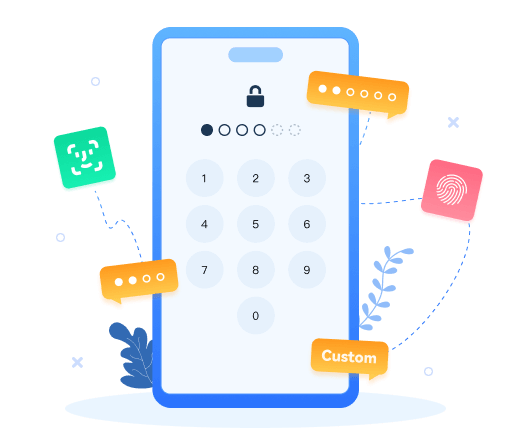Download YouTube Video to Android
 >
Android >
>
Android >
How to Download YouTube Music, Video to Android

Sometimes we need to download YouTube videos on Android and save the videos for offline use so that you can watch YouTube without a Wi-Fi or a data connection, such as during a trip or in an area with poor network condition.
If you have a YouTube Premium subscription, you can download YouTube videos from the official YouTube app. To save a video from YouTube to your Android, launch the YouTube app, find the video you want to download, then tap Download below the video and choose quality options, such as 720p or 360p. The video will be saved as exo files which is encrypted. However, not every YouTube video is available for offline playback and not every country where the YouTube app is available can actually use it to save videos for offline use.
If you are not a YouTube Premium user or you want to watch and share the videos on other device or computer, now follow the 3 easy ways to download YouTube music, video to Android.
Part 1. How to Download videos from YouTube to Android with Syncios Video Downloader?
Going on a long road trip? Ride on the subway every day to work? Need entertainment? How about enjoy YouTube Video and Music for killing time?
With Syncios YouTube Downloader, now you can download all your favorite YouTube videos on the go, right to your Android Phone and Tablet, such as Samsung, HTC, LG, Huawei, Xiaomi, Moto, etc.
With only few simple clicks, you can save any video on YouTube to your Android phone for offline viewing. You can even convert music videos to MP3 files you can put on your playlist.
Why choose Syncios YouTube Downloader for Android?
Enjoy Music, Video in Unsupported Format on Android
This powerful YouTube downloader can help you to watch YouTube movies and listen to music from CDs on Android by converting DVD&CD to popular formats like MP4, MKV, M4A, and WEBM. More importantly, this YouTube downloader provide intelligent searching modes to find videos and audios you want, then get a high quality file at fast speed.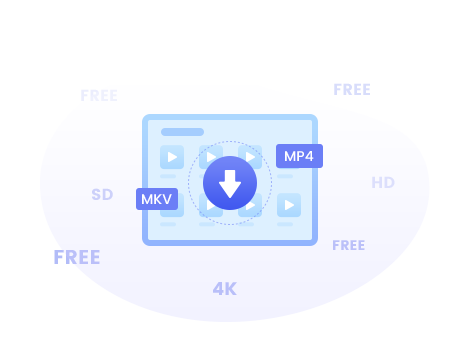
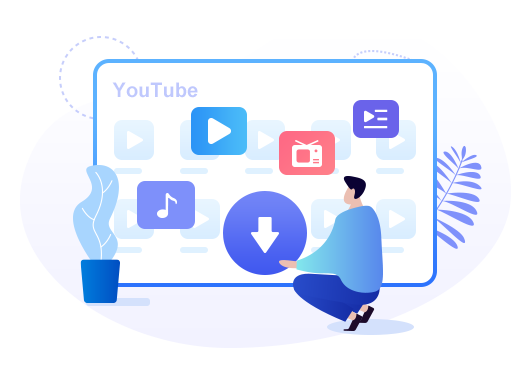
Extremely Easy to Use with Sleek Interface
Syncios are all about to simplify our mobile life and optimize performance. It was originally designed to a user-friendly YouTube Downloader with sleek and easy-to-use interface.
With only few clicks, you are able to download YouTube music and video to your Android phone straightforwardly.
Supports all series of Android devices: Samsung, HTC, Huawei, Google, LG, Moto, Xiaomi, Asus, Acer and OnePlus...
Step 1 : Download and install Syncios YouTube Downloader for Android.
Step 2 : Go to YouTube to find out the music or video you would like to download. Please click on share button under the YouTube video then copy URL(s) on the tab.
Step 3 : Run the Syncios YouTube Video Downloader, and then paste the URL(s) into the middle dialog. Click the Magnifier icon to start searching.
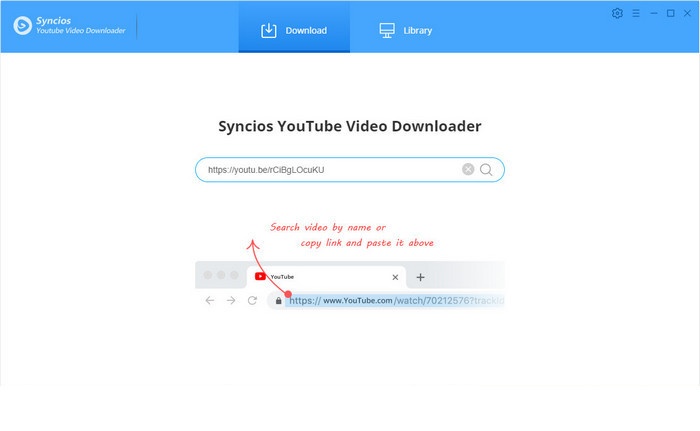
Step 4 : Now Syncios YouTube Video Downloader will intelligently analyze the load the video and other related videos on the list. Besides the Download button you can see another icon, click it to choose an audio or a video download link with the format and quality you wish to export. Tap on the Download icon to start downloading.
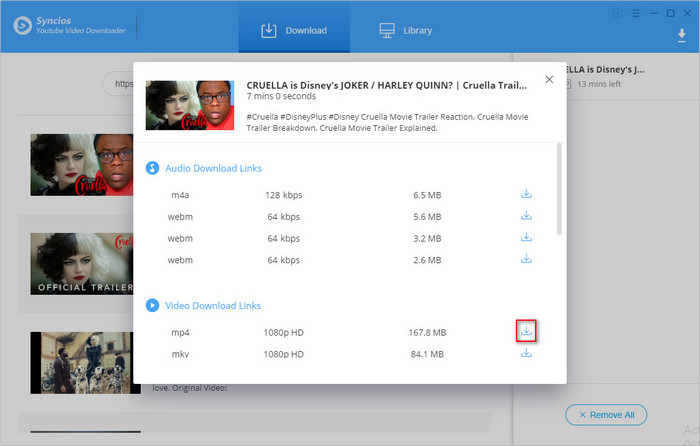
Note
Download quality: Video (144p, 240p, 360p, 480p, 720p, 1280p, 1440p, 4K.), Audio (64kbps, 128 kbps, 320kbps.)
Output Format: Video (MP4, MKV, M4A, WEBM), Audio (M4A, WEBM)
Conversion quality: Low, Normal, High.
Pros:
1) 100% safe and clean, no ads, no virus or malware.
2) User-friendly and intuitive interface, easy-to-use.
3) Free offer and no extra fee.
Cons: need to download program on computer.
Rating: ![]()
📢 Further reading: How to download Music from YouTube without Premium?
Part 2. How to Download videos from YouTube to Android with FLVTO?
FLVTO is a website-based YouTube video downloader, if you don't want to download any specific apps, you can try FLVTO to directly download YouTube videos or music online.
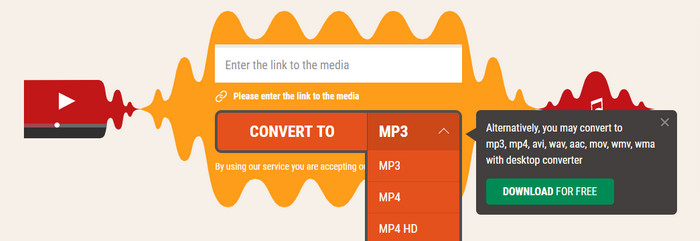
Step 1 : In order to download music from YouTube, you need to visit the website without having any kind of Adblocker installed (otherwise it would fail to download the Mp3 files).
Step 2 : Visit YouTube or any other streaming video service and choose the video that you’d like to download. Next, copy the link, insert "fl" before the word "youtube" in the link.
Step 3 : It would take a few time depending on the server load and your Internet connectivity. After it is done converting, you will get a “Download” option.
Step 4 : Click on “Download” to start downloading the music from YouTube to Android.
Note
Output Format: MP3, MP4, AVI
Pros: No need to download program for video downloading;(however there are downloading prompts for FLVTO app everywhere)
Cons: 1) Too much ads, even porn ads. Not recommend for children or teenagers;
2) Need to change video URL one by one;
3) can not keep original video or music quality.
Rating: ![]()
Part 3. How to Download videos from YouTube to Android with Clip Converter?
Clip Converter is a free online media conversion application, which allows you to record, convert and download nearly any audio or video URL to common formats. Currently supported services: YouTube (HD, 720p, 1080p, 4K), Vimeo, Facebook Video and many more. Just try it out! This free and fast converter allows you to watch your favorite YouTube videos offline on your PC, TV or nearly any other device.
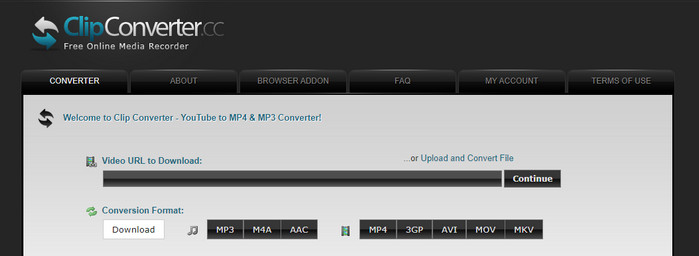
Step 1 : Paste your YouTube URL at 'Video URL' and press Continue.
Step 2 : Select the format and the quality for the conversion. The default options are a good start for most videos.
Step 3 : Press the 'Start' button at the bottom to start the conversion.
Step 4 : This may take several minutes. After the conversion is finished you can download the converted file.
Note
Output Format: Audio(MP3, M4V, AAC), Video(MP4, 3GP, AVI, MOV, MKV)
Pros: 1) No need to download program for video downloading;
2) Multiple output formats.
Cons: Some gambling ads. Not recommend for children or teenagers;
Rating: ![]()
Final Words:
We introduced 3 different ways to download videos or music from YouTube to your android phone. If you need a safe and clean YouTube downloader tool, Syncios Mobile Manager will be your best choice. This handy video manager not only enables you downloading videos from 100+ websites, but also helps you manage, backup and restore your phone data including videos, music, photos, messages, call log, whatsApp and more. Even better, Syncios supports both iOS and Android devices, so you can transfer data including your downloaded videos between phones easily. Worth a try.
Extra Tips: How to Upscale the Old and Low-res Video in Simple Way
How to upscale the old and low-res video or film? It might be tricky to solve it traditionally. While thanks to AI technology, now you can upscale your low-res video or films in just several clicks. Reading this post How to Upscale Movie With AI in Simple Way, you will get some excellent AI tools like AVCLabs Video Enhancer AI, and learn the feature, the pros and cons of each AI tool as well as how to use them in detail.