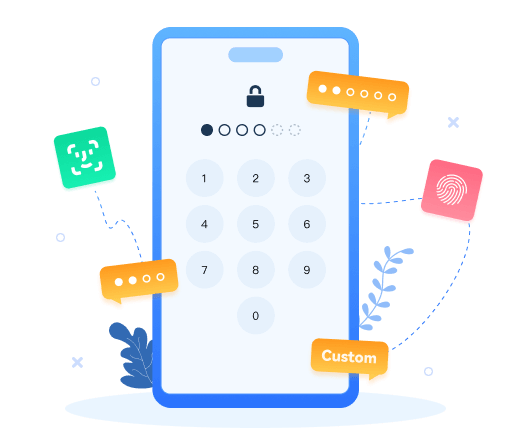>
How to >
>
How to >
[Solved] Forgot Screen Time Passcode on iPhone/iPad/Mac
Hey, friends! Do you remember how many passwords you have? There are various passwords on electronic devices with different functions. But if you have too many passwords, you are often at risk of forgetting them. For example, sometimes you may accidentally forget the important Screen Time passcode for iPhone, iPad and Mac. Don't worry, today I will be your "password rescuer" and take you to find, reset and change the Screen Time passcode, so as to solve this headache step by step.
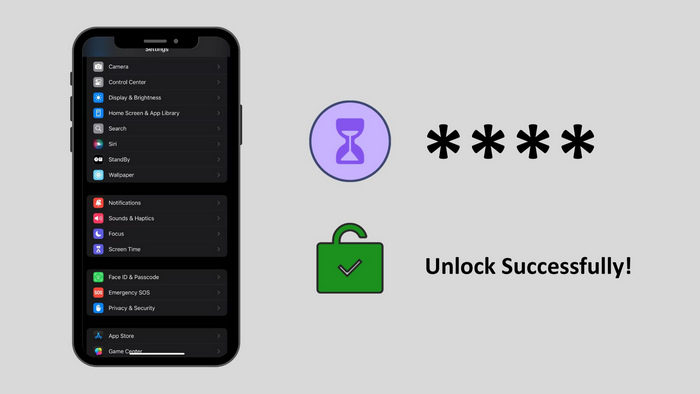
- Part 1. What Is Screen Time Passcode?
- Part 2. Solutions for Forgot Screen Time Passcode on iPhone/iPad/Mac
- 2.1. Find Out the Screen Time Passcode
- 2.2. Reset Screen Time Passcode Without Passcode
- 2.3. Remove Screen Time Passcode Without Apple ID (No Data Loss) ⭐
- Part 3. Fix No Option for Forgot Screen Time Passcode on iPhone/iPad/Mac
- Part 4. How to Change Screentime Password on iPhone/iPad/Mac
- Part 5. FAQs about Forgetting Screen Time Passcode
Part 1: What Is Screen Time Passcode?
Screen Time is a feature introduced by Apple to help users manage their device usage. It offers detailed insights into how much time you spend on your device, which apps you use most frequently, and even sets restrictions on app usage.
1.1. What Screen Time Can Do?
Screen Time allows you to set various restrictions, such as:
- Content & Privacy Restrictions: Limit access to explicit content, apps, and websites.
- App Limits: Set daily time limits for specific apps or categories of apps.
- Downtime: Schedule periods when your device can't be used, helping you disconnect and relax.
1.2. Why Need Screen Time Restrictions?
Screen Time can be incredibly useful for both adults and children:
- Protect Your Identity from Thieves: Apple has implemented security measures like PINs/passwords and FaceID, but thieves can still access personal data by various means. A way to make data inaccessible even if a thief has the iPhone and knows the PIN is through Screentime settings, including enabling Content and Privacy Restrictions and setting a separate Screentime passcode.
- Prevent Your Child from Overtime Using: Parents can use Screen Time to limit the amount of time their children spend on certain apps or even the entire device. This encourages a healthier balance between digital and real-world activities.
Part 2. Solutions for Forgotten Screen Time Passcode on iPhone/iPad/Mac
If you've forgotten your Screen Time passcode, don't panic. Here are some solutions to help you recover your forgotten Screen Time passcode.
2.1. Find Out the Screen Time Passcode
If you've written down your passcode somewhere or used a password manager, retrieve it from there first. If not, proceed to the next steps.
⚠️ Success Rate: about 18%
- Memo search - Check all notes containing keywords such as "password" and "code"
- Global search - Use iOS's
Spotlightglobal search function and enter combined keywords such asscreen time/password/code - SMS history - Find messages containing "password" that have not been automatically deleted
If all attempts fail, you still need to scroll down and go through the reset process to resolve forgot Screen Time Passcode issue.
Related Tips: Find Out and Remove the Screen Time Passcode as A Kid >>
2.2. Reset Screen Time Passcode Without Passcode
Depending on whether the device belongs to you or your child, the steps to reset the Screen Time passcode vary.
Reset the Screen Time Passcode for Your iPhone
If you're the primary user of the device, you can reset the Screen Time passcode using your Apple ID:
- Go to Settings > Screen Time.
- Tap Change Screen Time Passcode.
- Tap Forgot Passcode?
- Enter your Apple ID and password to reset the passcode. Reset Screen Time passcode without Apple ID?
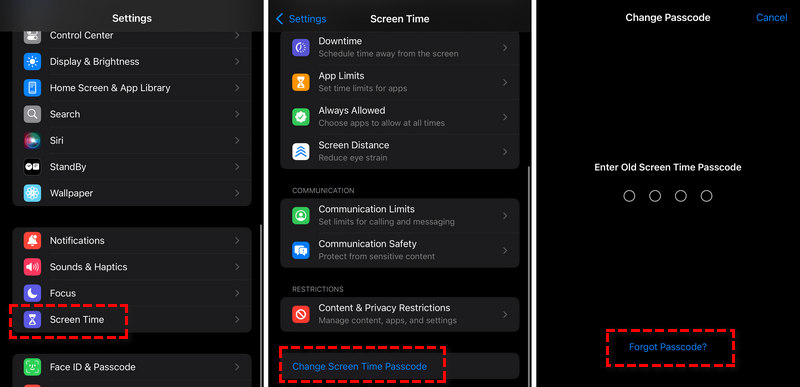
Reset the Screen Time Passcode for Your Child's iPhone
If you're a parent trying to reset your child's Screen Time passcode, you'll need to use Family Sharing:
- Open the Settings app on your device.
- Tap your name at the top, then tap Family.
- Select your child's name, then tap Screen Time.
- Tap Change Screen Time Passcode, then Forgot Passcode?
- Enter your Apple ID and password to reset the passcode.
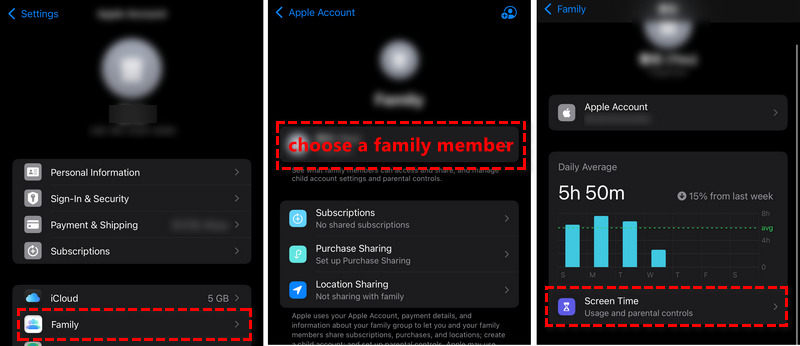
Reset Your Screen Time Passcode on Your Mac
On a Mac, the process is similar:
- Go to the top left corner, click Apple Logo > System Preferences > Screen Time .
- Click Screen Time.
- Click the lock icon in the bottom-left corner and enter your admin password.
- Click "Change Passcode".
- Click Forgot Passcode? and enter your Apple ID and password to reset it.
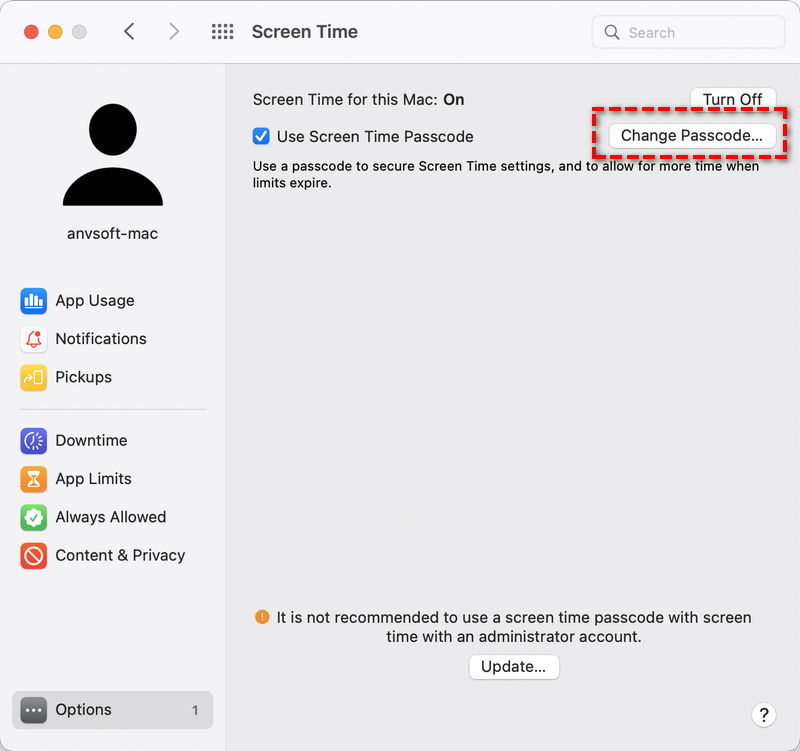
2.3. Remove Screen Time Passcode Without Apple ID (No Data Loss)
If you don't have access to your Apple ID or prefer not to use it, consider using Syncios Passcode Unlocker to unlock iPhone, iPad with a few simple steps. Whenever you forgot your Screen Time passcode, this iPhone unlocker expert swiftly removes any passcode wihtout data loss, no extra permissions required.
Syncios Passcode Unlocker
- Unlock all types of screen lock on iPhone/iPad/iPod touch without password.
- Unlock iPhone Apple ID, Touch ID, and Face ID within minutes.
- Instantly bypass MDM and remove MDM profile on iPhone/iPad/iPod touch.
- Recover and reset Screen Time passcode without losing data.
- Remove Screen Time passcode without passcode.
- Support all iPhone models and iOS versions.
- Step 1: Start Syncios Passcode Unlocker, click the "Unlock Screen Time Passcode" tab. Connect your iPhone with the computer via an original USB cable.
- Step 2: Select the method by which your Screen Time passcode was originally set up: either directly through the Screen Time settings (for personal devices) or via a Family Sharing account (for child devices).
- Step 3: Simply click the "Start" button to start removing Screen Time Passcode.
- Step 4: It will remove your Screen Time passcode quickly without extra steps or authorizations.
- Step 5: You will receive a prompt confirming successful unlocking of your device. Your screen time passcode will be unlocked instantly without any data loss.
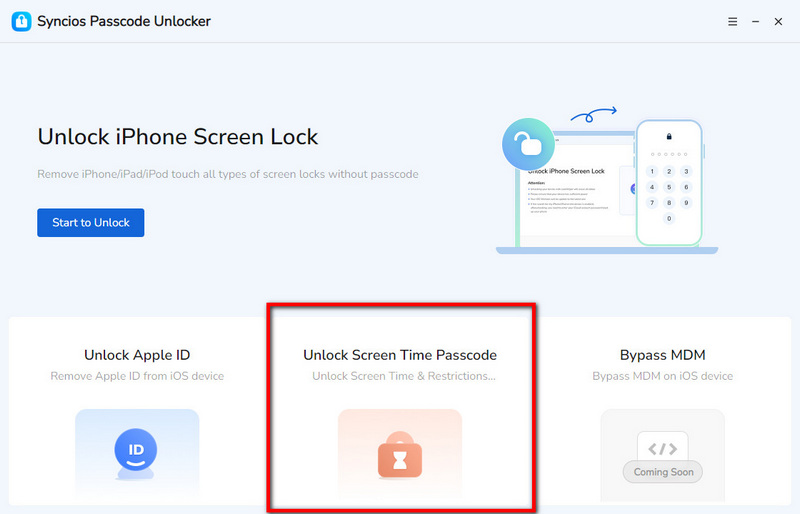
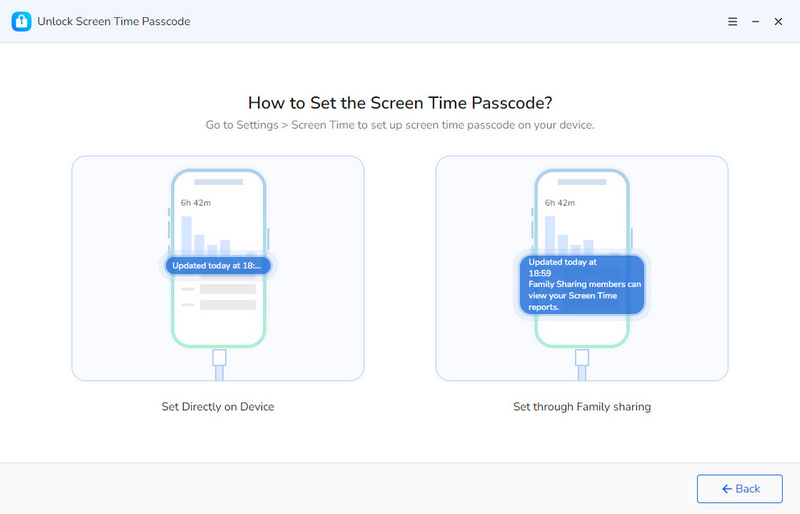
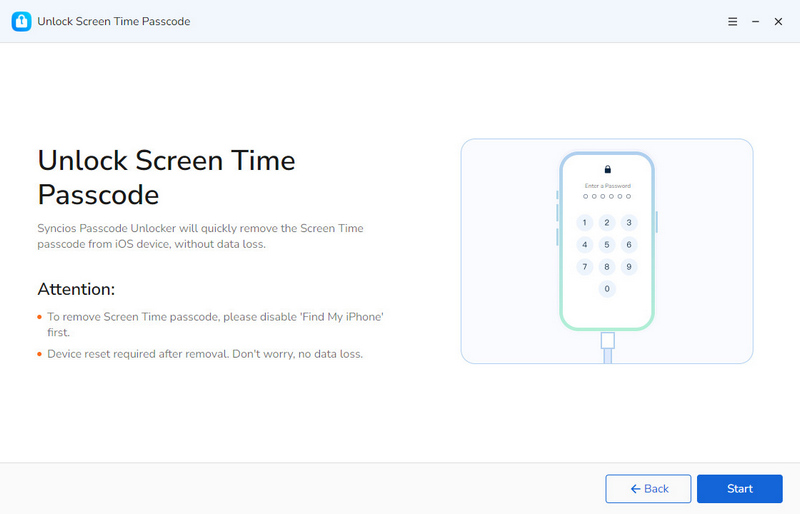
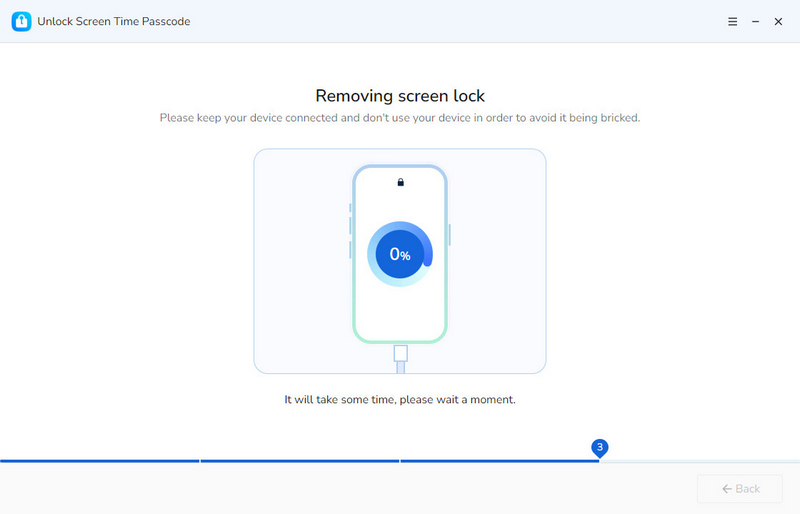
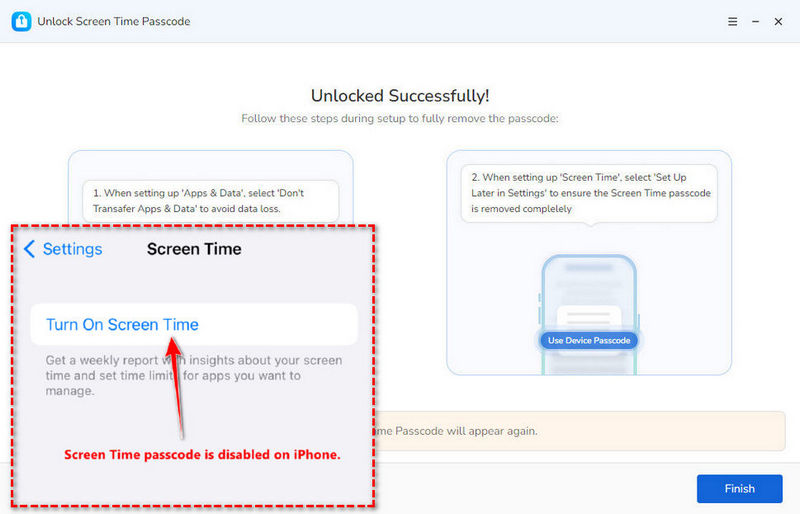
Part 3. Fix No Option for Forgot Screen Time Passcode on iPhone/iPad/Mac
If you don't see the "Forgot Passcode?" option, follow these solutions to regain access:
Tip: If you have tried all of the following, or need to fix this problem quickly, choose to remove the Screen Time passcode on your device without restrictions.
3.1. Update to the Latest Version of iOS or macOS
- Update to the latest version of iOS or macOS.
- Sign out and sign into your Apple ID.
3.2. Rebind Apple ID
- On iPhone/iPad: Settings → Screen Time → [Account Name] → Enable "Share Across Devices".
- On Mac: System Settings → Apple ID → iCloud → Check "Screen Time" sync
3.3. Force Start iPhone/iPad
- iPhone 8 and above: Quickly press Volume + → Volume - → Long press the side button.
- iPad without Home button: Press the top button + any volume button at the same time.
- Connect to iTunes/Finder → Select "Restore" instead of "Update".
- After the recovery is complete, use Apple Watch biometrics to skip password verification .
3.4. Sync Passcode via iCloud Sync
If the device has iCloud sync turned on:
- Log in to the same Apple ID on another Apple device.
- Go to the Screen Time settings of the device.
- Select "Sync device password" → Automatically overwrite the original password.
3.5. Force Trigger the Recovery Option
- Go to Settings > Screen Time.
- Quickly tap "Change Screen Time Password" 5 times to trigger the system error detection mechanism
- Enter the device unlock password (not the Screen Time password) for verification.
- Select "Reset with Apple ID" and complete the identity authentication
Part 4. How to Change Screen Time Password on iPhone/iPad/Mac
Once you've regained access, it's a good idea to change your Screen Time passcode to something you'll remember.
On iPhone/iPad
- Go to Settings > Screen Time.
- Tap Change Screen Time Passcode.
- Enter your current passcode, then create a new one.
On Mac
- Click the Apple icon in the top left.
- Select System Preferences.
- Tap Change Screen Time Passcode.
- Enter your current passcode, then create a new one.
Part 5. FAQs about Forgetting Screen Time Passcode
Q1. What happens if I reset Screen Time passcode?
Resetting your Screen Time passcode will not affect any of your data or settings. It simply allows you to set a new passcode.
Q2. Can't reset your Screen Time passcode?
If you're unable to reset your passcode using the above methods, you may need to contact Apple Support for further assistance or ultimately erase Screen Time passcode using Syncios Passcode Unlocker.
Q3. How do I disable Screen Time?
To disable Screen Time, go to Settings > Screen Time, then tap Turn Off Screen Time. Enter your passcode when prompted.
Q4. How to find out Screen Time passcode as a kid?
As a child, if you want to find out Screen Time passcode, you may try these steps:
- Wipe the screen thoroughly to remove fingerprints, smudges, or residue that might reveal touch patterns.
- Ask a parent/guardian to enter the Screen Time password (if they are willing to assist).
- Identify areas on the screen where fingerprints are concentrated (e.g., on the numeric keypad). Note which numbers (0–9) have the most smudges or wear marks.
- Use the highlighted numbers to form 4-digit combinations (e.g., if fingerprints suggest 2 and 0, try 2002, 2020, 0202, etc.). Prioritize common patterns (e.g., birth years, repeated digits, or sequential numbers like 1234).
- Enter the most likely combinations first (e.g., 2002, 2020, 0022). If those fail, gradually try random combinations using the highlighted numbers. Keep a written or digital log of used and unused combinations to avoid redundancy.
- If fingerprints strongly suggest 2 and 0, try 2002 first (a common year format). If incorrect, proceed to other permutations (e.g., 0220, 2200). Avoid making too many attempts at once. This process may take several attempts over days.
Q5. What happens after 10 failed Screen Time passcode attempts?
After 10 failed attempts, your device will be locked out for a period of time. The lockout duration increases with each subsequent failed attempt.
Q6. How do I reset my iPhone after 10 failed Screen Time passcode attempts?
If your iPhone is locked out due to too many failed Screen Time passcode attempts, you'll need to connect it to a computer with iTunes or Finder and restore it to factory settings. If you can remove Screen Time passcode without data loss using Syncios Passcode Unlocker.
Q7. Can parents see Screen Time password guess attempts?
Yes, parents can view the number of failed password attempts in the Family Sharing settings on their device.
Q8. How to avoid forgetting Screen Time passcode?
Consider using a password manager or writing down your passcode in a secure place. Additionally, avoid using complex passcodes that are hard to remember.
The Closing Thougts
Forgetting the Screen Time passcode does cause some inconvenience, but with the above methods, you should be able to successfully reset the passcode and resume normal use of your device. During this process, please be careful to avoid unnecessary damage to your device or data loss. At the same time, we also recommend that you try Syncios Passcode Unlocker, a professional iPhone passcode unlocking tool, which provides a more convenient and efficient solution to remove Screen Time passcode without Apple ID. If you are facing such a problem, you might as well download and try it out. I believe it will bring you unexpected help.