Transfer Music from iPhone 17 to Mac for Free
"I just bought a MacBook recently and want to transfer all music from iPhone 17 to it. However, it seems a little bit difficult for me to transfer songs from iPhone 17 to Mac. How can I copy songs from my iPhone 17 to the new Mac for free? Thanks in advance"
As you know, starting with macOS Catalina, iTunes can’t do more for you. Then, you may need the help of an iTunes alternative that allows you to transfer songs from iPhone to any Mac and vice versa. In this tutorial, we’ll show you 4 ways on how to transfer music from iPhone 17 to your new Mac (iMac, MacBook Pro/Air) for free. The latest macOS Big Sur 11.7 & Catalina 10.15 are supported. Now let's get started.
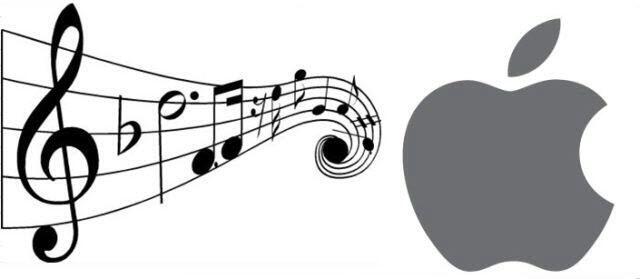
Top on the list of Ways syncing music from iPhone 17 to Mac is through Syncios Mobile Manager. It is a professional mobile phone data management tool that allows you to preview and selectively transfer your iPhone 17 data, such as music, photos, videos, to a computer with ease. Besides, you can also transfer other media files like ringtones, podcasts, audiobooks, iTunes U, Voice Memo freely between iPhone 17 and Mac without any quality loss. The Mac OS X 10.9 to Catalina 10.15 is fully supported.
What Syncios Mobile Manager can do for you:
- Selectively back up and restore contacts, messages, call logs, music, video, photo, eBooks, Apps, and more.
- Manage iOS devices/Android music, edit song details and deduplicate music tracks.
- Preview and export SMS, Call History & Contacts to readable format on computer.
- Handy tools: One-Click Backup/Restore, HEIC Converter, Photo Compression, Ringtone Maker, Audio Converter and Video Converter.
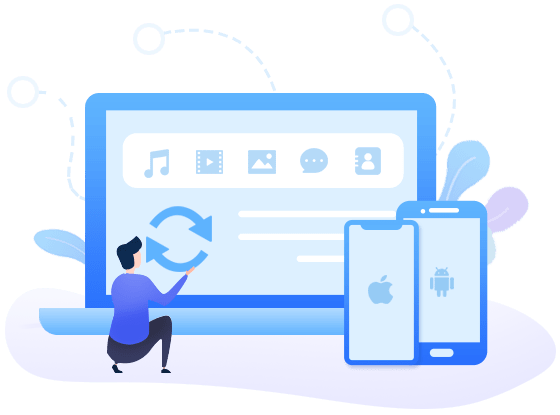
Steps to transfer iPhone 17 music to Mac for free:
Step 1: Go to the Launchpad to run Syncios Mobile Manager.
Step 2: Simply connect your iPhone 17 to your Mac via a USB cable.
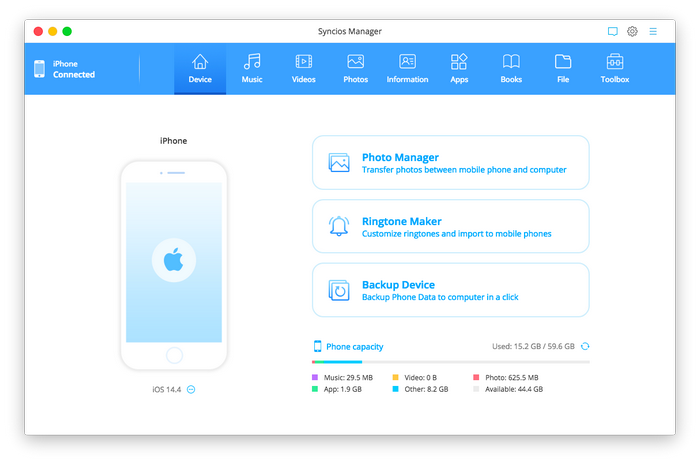
Step 3: Navigate to the "Music" tab on the top menu bar. You will see five items "Add", "Export", "Delete", "Refresh", "De-duplicate" under the main window. Now you can hold down the Ctrl/Shift key to select multiple music files you need, and then click on the Export button. After a while, those selected music will be transferred from your iPhone 17 to Mac successfully.
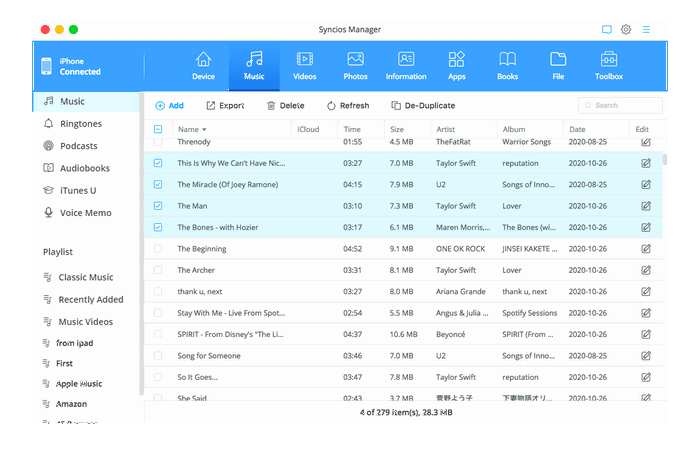
![]() Tips: Please check here if you encountered any problems.
Tips: Please check here if you encountered any problems.
☛To transfer music from Mac to iPhone 17: Apart from transferring music from iPhone 17 to mac, Syncios Mobile Manager can also help you import music from Mac to your iPhone 17. Simply click on the Add button, then a window will pop up, you can choose Add file or Add folder. To import music files selectively, click Add file, or to import the entire music album, pick Add folder. Tap on the OK button to start transferring music from mac to your iPhone 17.
☛You can also delete duplicated songs on iPhone 17: Simply click on the De-duplicate button to delete or merge repeated songs on your iPhone 17.
Video Tutorial - How to Transfer Music from iPhone 17 to Mac for Free
This way works for macOS Catalina and later. If you are an Apple Music subscriber, you don't need to transfer iPhone 17 music to a computer manually. Instead, your iPhone 17 music will be synced to all your devices. What you need to do is to turn on the iCloud Music Library or Sync Library on your iPhone 17 and Mac and sign in to your device with the same Apple ID. Afterward, you can easily transfer music from iPhone 17 to Mac, wirelessly and automatically.
To sync music from iPhone 17 to Mac via Apple Music:
Part 1. Subscribe to Apple Music.
Step 1: Go to the Music app on your iPhone 17 and click "For You".
Step 2: Tap on Try it Now and choose a subscription plan.
Step 3: Sign in with your Apple ID and confirm the billing information.
Part 2. Sign in your Mac with the Apple ID you use to purchase the Apple Music subscription.
Step 1: Open the Apple Music app or iTunes.
Step 2: Choose Account > Sign In.
Step 3: Enter your Apple ID and password.
Part 3. Turn on the iCloud Music Library (in earlier macOS or iOS) option or Sync Library on your Mac and iPhone 17.
Step 1: On your iPhone 17, simply go to the Settings > Music and toggle on the iCloud Music Library or Sync Library option.
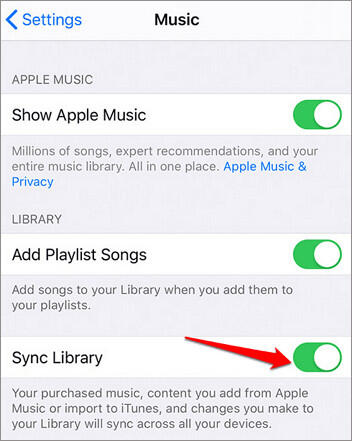
Step 2: On your Mac, open the Apple Music app and select Music > Preferences. Then go to the General tab and select iCloud Music Library or Sync Library to enable the option. Click OK.
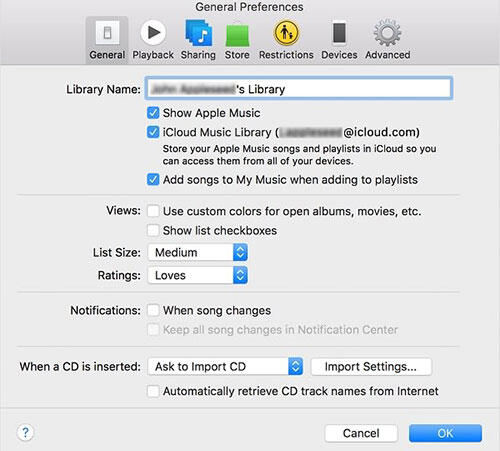
☛This Way is viable only if you subscribe to Apple Music. If you have no budget for this, get back to use Syncios Mobile Manager to transfer your music files from iPhone 17 to Mac for free.
☛You need to make sure you are using the same Apple ID on both your iPhone 17 and the Mac, or you can't transfer music from your iPhone 17 to Mac using this way.
Some may wonder how to transfer music from iPhone 17 to Mac without third-party software. If you are familiar with AirDrop, you can also think of using AirDrop to transfer music from iPhone 17 to Mac. The operation is a little bit troublesome. If needed, you can refer to the following steps. Yet before the task, please first make sure that:
- Your iPhone 17 should work with iOS 7 or later.
- Your Mac computer is running OS X Yosemite or up.
- Both devices are connected to WiFi.
- Both your Mac and iPhone 17 are close to each other.
Next, let's explore how to move iPhone 17 music to Mac by AirDrop:
Step 1: Firstly, please turn on AirDrop on both your iPhone 17 and Mac. Just make sure you have turned on Wi-Fi and Bluetooth on iPhone and Mac at the same time, which will turn on AirDrop automatically.
Step 2: Open the Music app and select the songs you wanna AirDrop from iPhone 17 to Mac.
Step 3: Tap the 3-dot icon at the lower right corner of the screen and then hit the Share button and choose the Mac of yours for sharing. If you can not find your Mac in your name, please manually enable the Allow me to be discovered by option on your Mac.
Step 4: Choose to share with AirDrop and select the Mac as the recipient. On your Mac, click Accept to receive songs shared from your iPhone 17.
Step 5: When the whole transferring process is completed, you might open the music file folder and play music with the music player as you prefer.
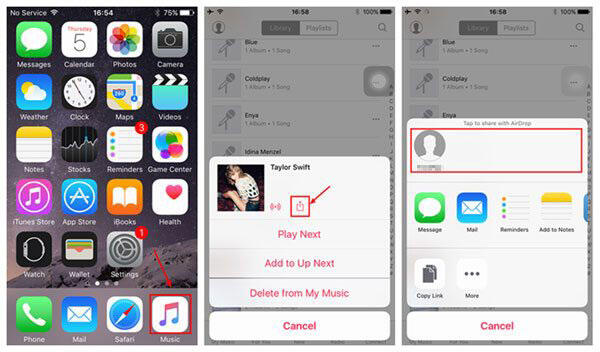
If you updated macOS to macOS Catalina and later, which is Big Sur 11.7, you can use Finder to sync your iPhone 17 Music to Mac. Except for music, the Finder can sync movies, TV shows, podcasts, books, and audiobooks, photos, videos, contacts, and calendars just as the previous iTunes did.
Steps to get music off iPhone 17 on Mac with Finder
Step 1: Connect your iPhone 17 to your Mac via a USB cable.
Step 2: Open Finder and click [your device name].
Step 3: Select Music from the top bar and click Sync music onto [your device name].
Step 4: Choose to sync the entire music library or selected ones, and choose Include videos, Include voice memos or/and Automatically fill free space with songs. At last, click on the Apply option to confirm.
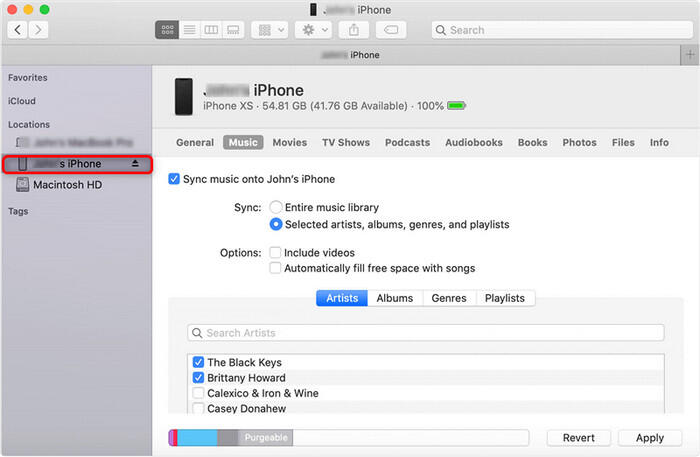
☛If you see a message like "your device is synced with another Apple Music/Apple TV library", it implies the iPhone 17 was previously linked to another computer. Now, assuming you click Erase and Sync on the incoming message, all the content of the selected type on the iPhone 17 will be replaced with the items from this Mac.
Conclusion
With the help of the tools mentioned above, you can easily copy favorite music from iPhone 17 to the new Mac. You can find a suitable way to do that.
To summarize, Syncios Mobile Manager could be the best choice for you to transfer & manage your iPhone 17 data on Mac or another computer. It provides you a direct and straightforward way to move files. Additionally, it comes with more functions when it comes to managing your music like the “fix ID3 tags including artwork, title, artist, album, genre, and year” option, "Delete Duplicates" button. Meanwhile, Apple Music gives you an alternative way to share music between your iPhone 17 and Mac automatically. AirDrop does not support older Mac computers, and you probably have to put up with its inefficiency. If you updated macOS to macOS Catalina or Big Sur 11.0, Finder is a good option to transfer music from iPhone 17 to Mac.
Hope you can better enjoy your music on Mac after reading this post.
Tips what's next? Download Syncios Mobile Manager now!
Syncios Location Changer
One-click to spoof iPhone location and simulate GPS movement. Learn more >>
Syncios Passcode Unlocker
Remove iPhone passcode, Face ID, Apple ID, Screen Time passcode. Learn more >>
Syncios D-Savior
Recover all types of data from HDDs, USB drives, SD cards, SSDs, etc. Learn more >>
Related Channels
Unlock Phones
- Turn Off Screen Time on iPhone/Mac
- Turn Off Screen Lock on iPhone in Seconds
- Unlock iPhone without Passcode Instantly
- Change Screen Time Passcode Without Code
- Unlock iPhone without Apple ID
- How to Unlock Disabled iPhone
- How to Remove Screen Lock on iPhone
- [Solved] Forgot Screen Time Passcode
- 14 Ways to Solve Face ID Not Working
Data Recovery
- SD Card Recovery: Recover Data from SD Card
- How to Remove Recycle Bin from Desktop
- Recover Deleted/Unsaved/Overwritten Excel
- Windows 10/11 Startup Folder
- How to Format SD Card to FAT32
- Recover Deleted Files from USB Flash Drive
- Stop Windows from Upgrading to Windows 11
- 10 Best Data Recovery Software for Windows
- 9 Methods to Recover Deleted Chrome History
- How to Recover Deleted Photos




